There are several situations where you want to connect multiple displays to one HDMI device. Maybe you want to create an impressive gaming setup, give a multi-screen presentation, or simply expand your workspace. Whatever your reason, connecting multiple displays to one HDMI device is easy to achieve with an HDMI splitter. In this article, we explain in a few steps how to connect multiple screens to 1 HDMI device.
Step 1: Check the connections of your HDMI device
Before you start connecting multiple screens, first check whether your device has an HDMI connection. Most modern devices, such as laptops, game consoles, and Blu-ray players, have HDMI ports. Other connections that you may find on your HDMI device include VGA, DVI, DisplayPort and USB.
Step 2: Get an HDMI splitter or matrix switch
To connect multiple displays to one HDMI device, you need a device that distributes or switches the video signal between the different displays. There are two main types of such devices: HDMI splitters and matrix switches.
- HDMI splitter: An HDMI splitter takes the video signal from one source (such as a laptop or game console) and splits it across multiple displays. This is a good option if you want to connect multiple displays, but only have one video output on your HDMI device. However, keep in mind that all monitors will display the same image.
- Matrix switch: A matrix switch allows you to connect multiple sources (such as a laptop, game console, and Blu-ray player) to multiple displays and independently switch between which display receives which signal. This is a better option if you want to connect several displays and control each screen individually.
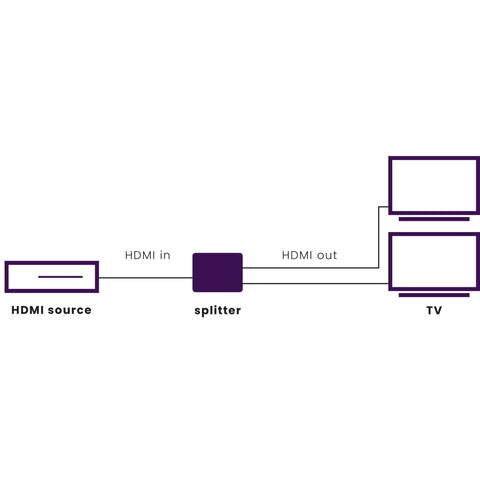
Step 3: Connect the displays to the splitter or matrix switch
After you have purchased the correct HDMI splitter or matrix switch, you are ready to connect your screens. Follow these steps:
- Connect the HDMI cables or other video cables to the outputs of the splitter or matrix switch.
- Connect the other ends of the cables to the inputs on your displays.
- Connect the power cable (if necessary) from the HDMI splitter or matrix switch to a power outlet.
Step 4: Connect the HDMI device to the splitter or matrix switch
Now that your displays are connected to the splitter or matrix switch, you need to connect the HDMI device. This could be a laptop, game console or Blu-ray player, for example. Follow these steps:
- Connect the HDMI cable or other video cable to the output of your HDMI device.
- Connect the other end of the cable to the input of the splitter or matrix switch.
- Turn on the HDMI device and displays.
Step 5: Configure your HDMI device and displays settings
After connecting everything, you may need to configure your HDMI device and displays settings to make sure everything displays correctly. This may include adjusting the resolution, image format, and image adjustments.
Advantages of using a Marmitek HDMI splitter for connecting multiple screens to 1 HDMI device
- Connect up to 8 displays to 1 HDMI device. Examples of HDMI devices are: TV decoder, game console, DVD player.
- Switch between displays without having to swap cables. With an HDMI splitter, you don't have to keep changing HDMI cables if you want to watch movies or play games on a different screen. The output of the HDMI splitter is automatically active when the connected TV is switched on.
- Support for different screen resolutions with EDID. If you want to connect screens with different resolutions, such as a 1080p (Full HD) and 4K (Ultra HD) TV, an HDMI splitter with EDID ensures that the maximum video resolution is displayed on the HDMI output.
Connect multiple devices to 1 screen
Do you want to connect multiple HDMI devices to 1 screen? Then use an HDMI switch. An HDMI switch is useful if your TV has too few HDMI ports or if you simply want fewer cables to run to your TV.
Conclusion
Connecting multiple displays to one HDMI device is a great way to expand your entertainment space. By using an HDMI splitter or matrix switch, you can easily connect multiple screens and enjoy a seamless viewing experience. Whether you want to create an impressive gaming setup or give a presentation with multiple screens. an HDMI splitter offers a solution.
Ready for the future
With Marmitek UHD 2.0 switchgear you prevent connection problems and get the best out of your (existing) equipment. This range is HDMI 2.0/HDCP 2.2 compliant and therefore the best solution for connecting your HDMI devices and TVs.









