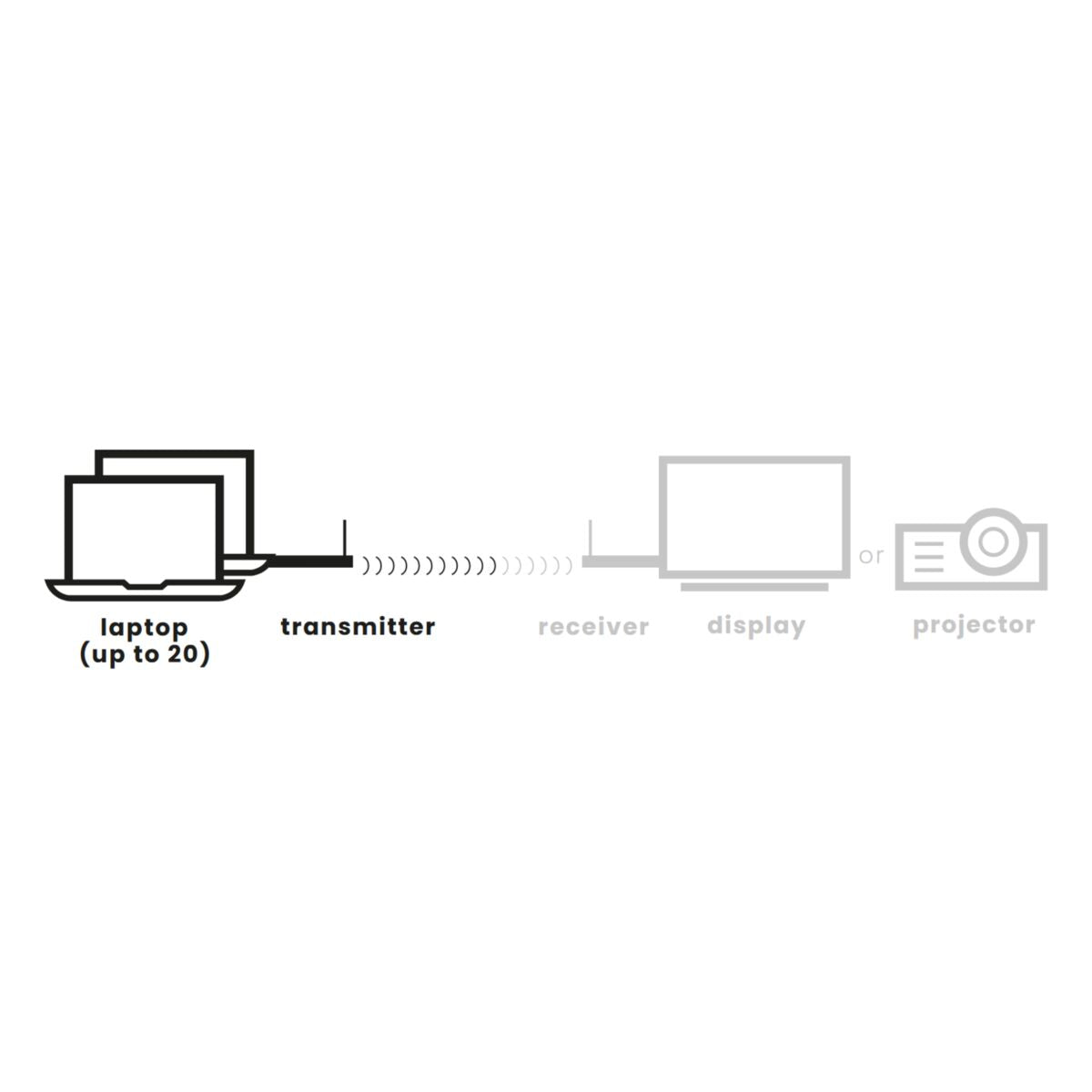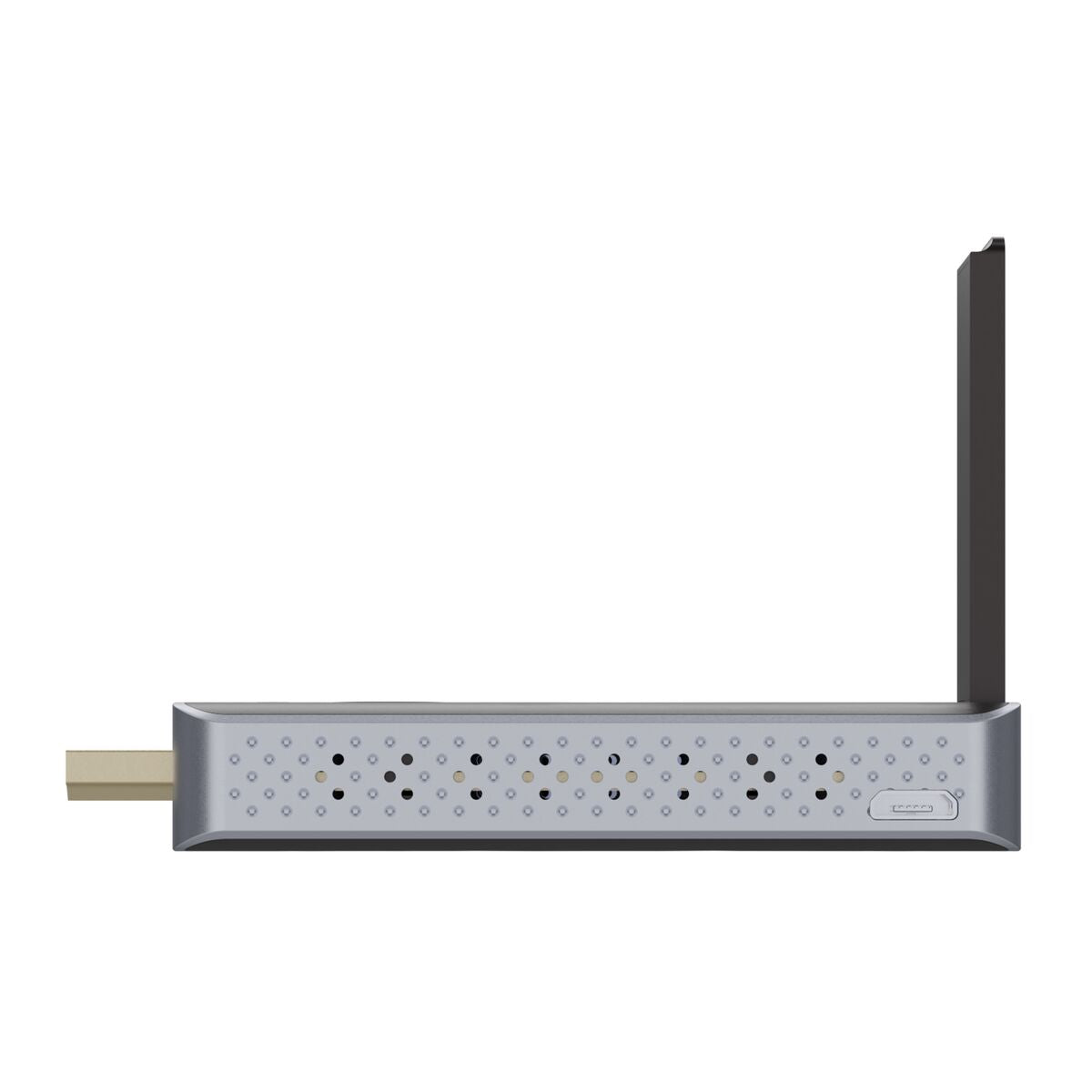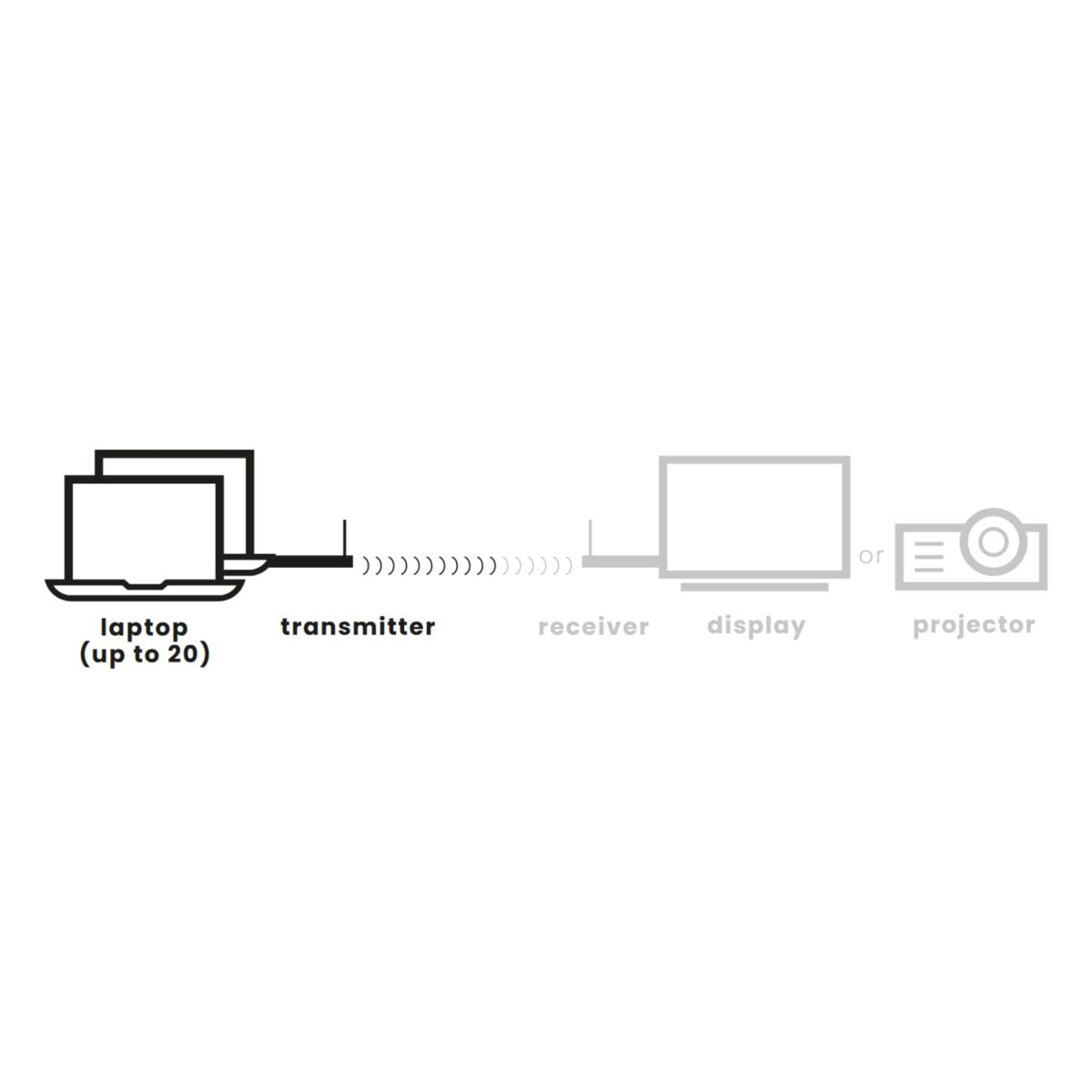

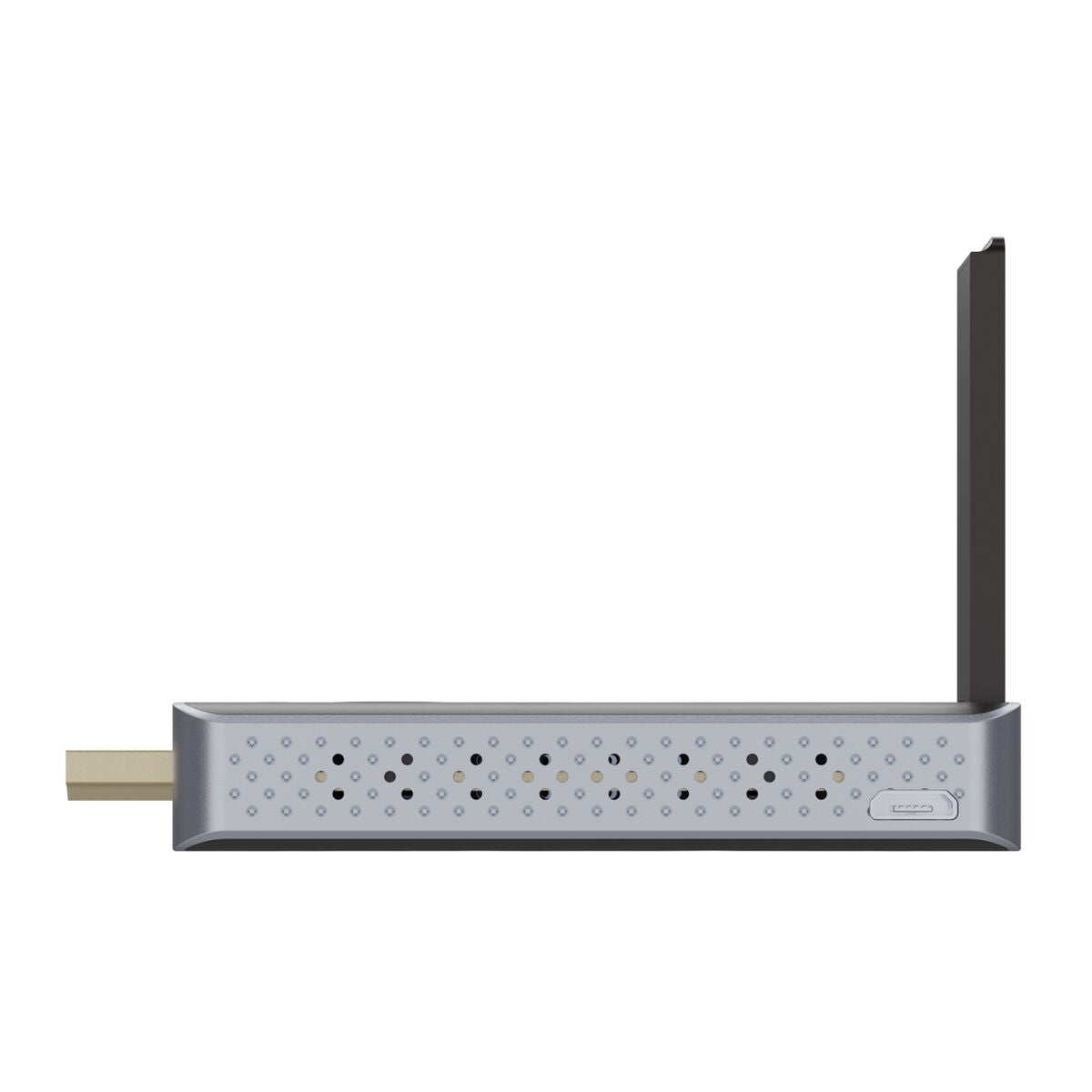



Product description
Extra HDMI transmitter voor de Stream S2 Pro set
- Supports video resolutions up to Full HD 1080p/60Hz.
- Plug the HDMI receiver into the HDMI input on your display or projector and power via a USB port.
- Plug the HDMI transmitter into the HDMI output or USB-C port on your laptop, MacBook or Chromebook without the use of an additional power cable.
- Turn your PC or laptop into a media center and share content wirelessly on a display mounted on a floor stand or wall mount.
- Connect up to 20 HDMI transmitters to a single HDMI receiver and easily switch between presenters with a press of a button.
- Use your smart phone or tablet (Android or Apple) to stream content wirelessly to the receiver via the built-in AirPlay or Miracast function (screen mirroring).
Technical specifications
Downloads
Reviews
Frequently asked questions
What is the maximum distance between the transmitter and receiver?
Do I need to install drivers on my laptop?
Do you still need to separately supply the transmitter with power?
Can I trust that my (confidential) content is streamed securely, without the risk that someone can (unauthorised) access this content?
Can I use the Stream S2 Pro system in multiple conference rooms that are next to or close to each other?
Is there a storage system available where I can store the transmitters in my conference room?
Can I connect multiple transmitters to the receiver at the same time, for example, if I have a meeting with multiple people who all need to be able to present?
Do I first need to pair additional transmitters with the receiver?
The status LED on the transmitter stick stays red
The status LED on the transmitter stick continues to flash red instead of blue.
I have connected the transmitter stick to an HDMI port on my laptop, but it is flashing purple and I am unable to share my screen.
I have connected the transmitter stick to a USB-C port on my laptop using the included USB-C > HDMI adapter, but it's flashing purple and I am unable to share my screen.
Need help?

NEED HELP?
WE ARE HERE TO HELP YOU!
If you have any questions about our products or our services, do not hesitate to contact our customer service. Our employees are ready to help you and answer your questions.