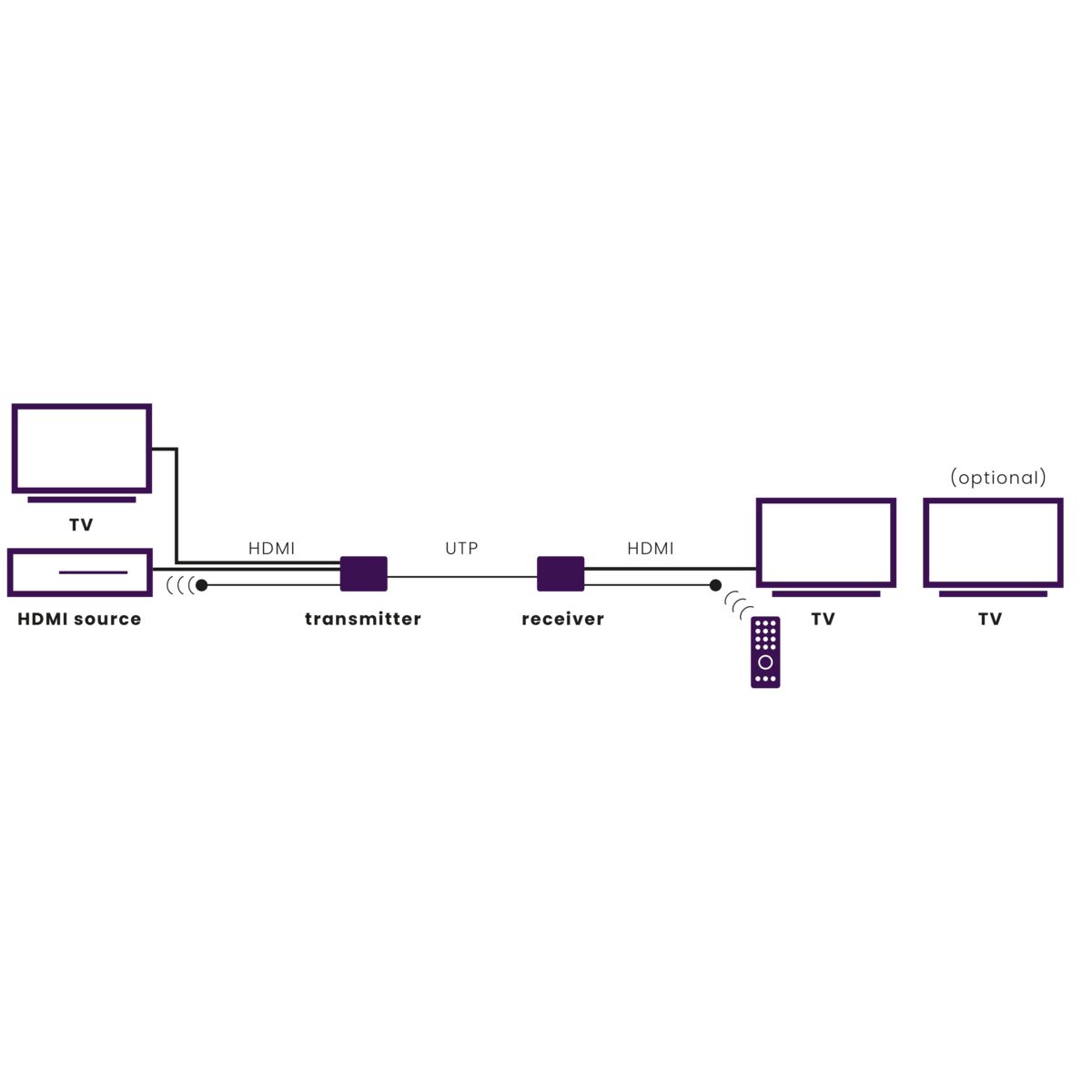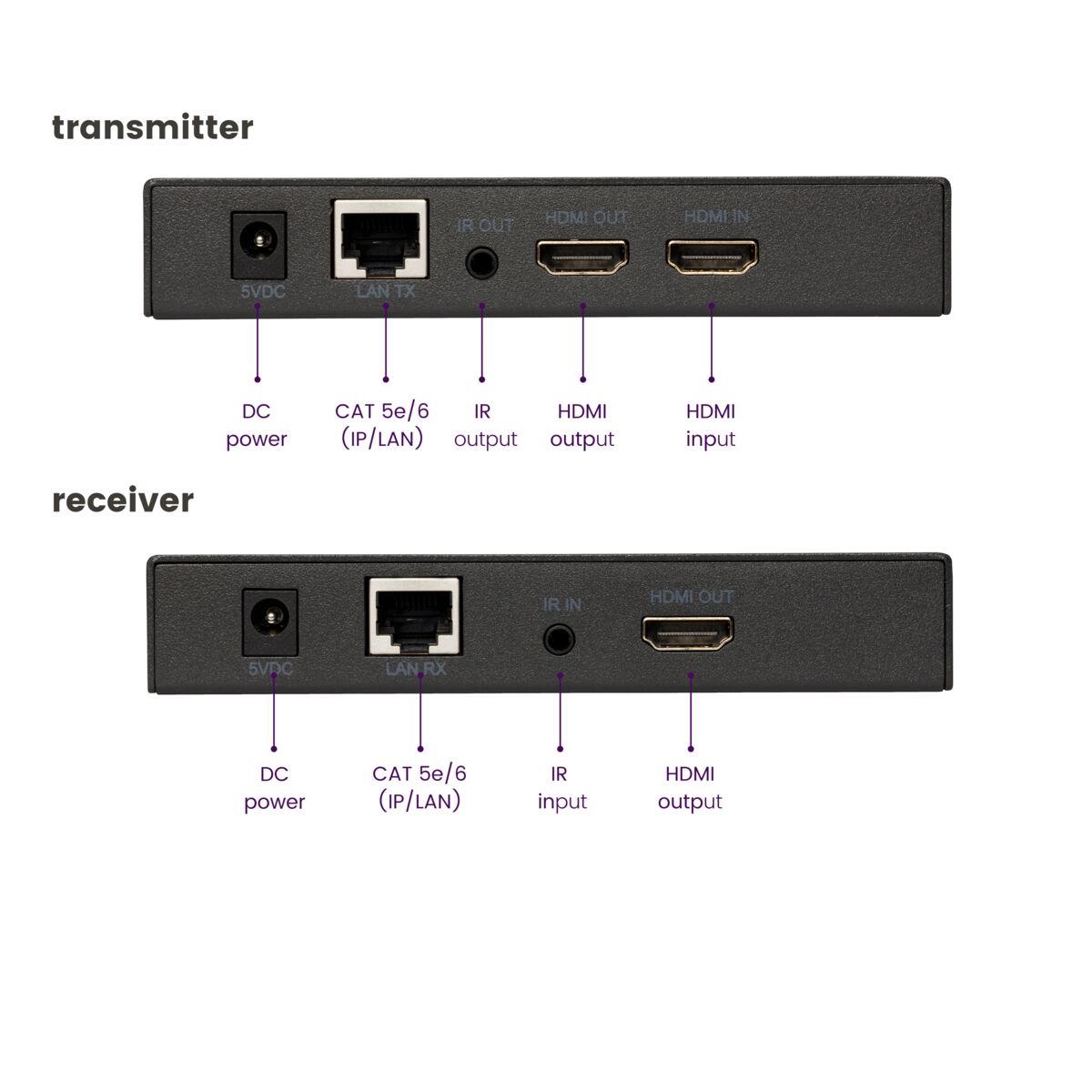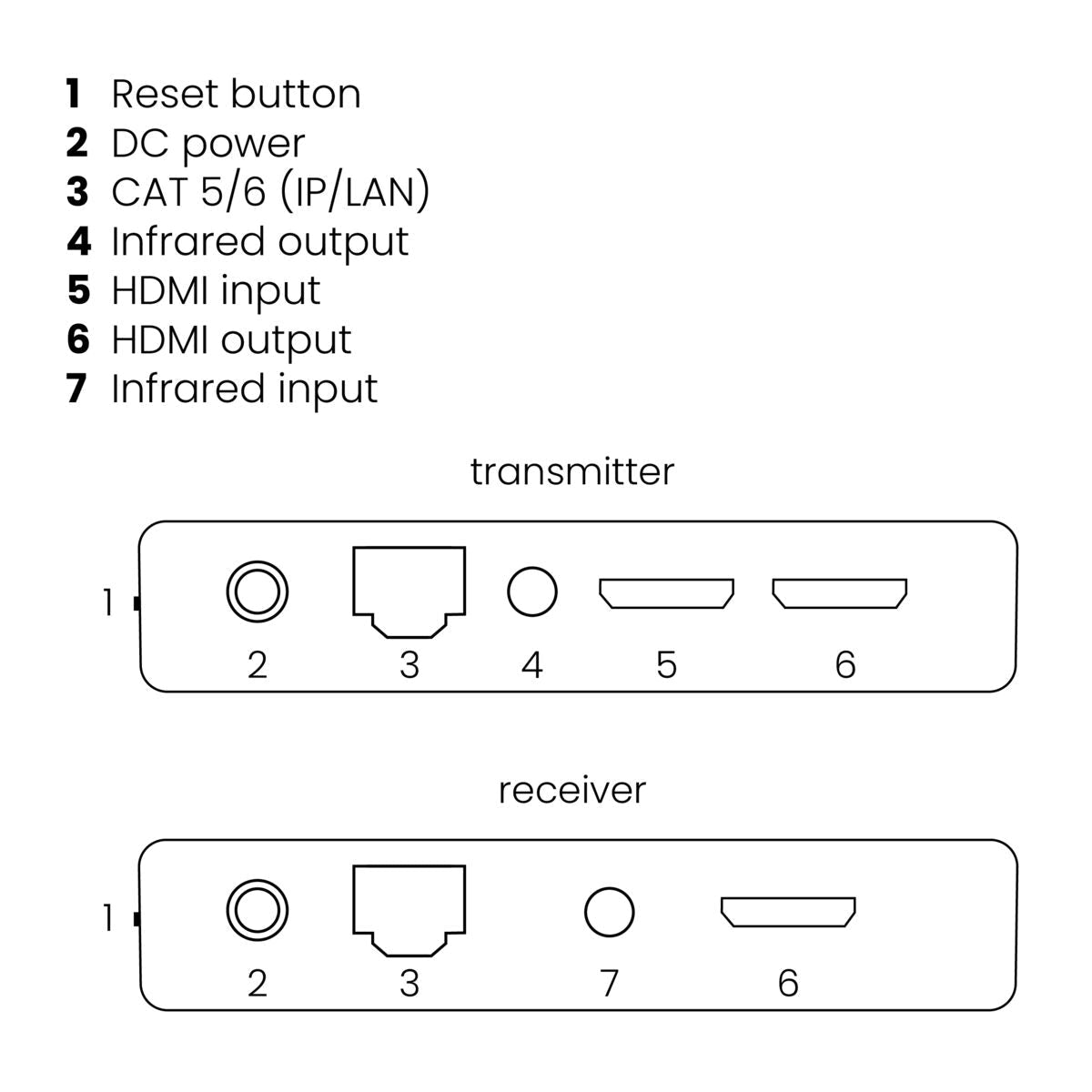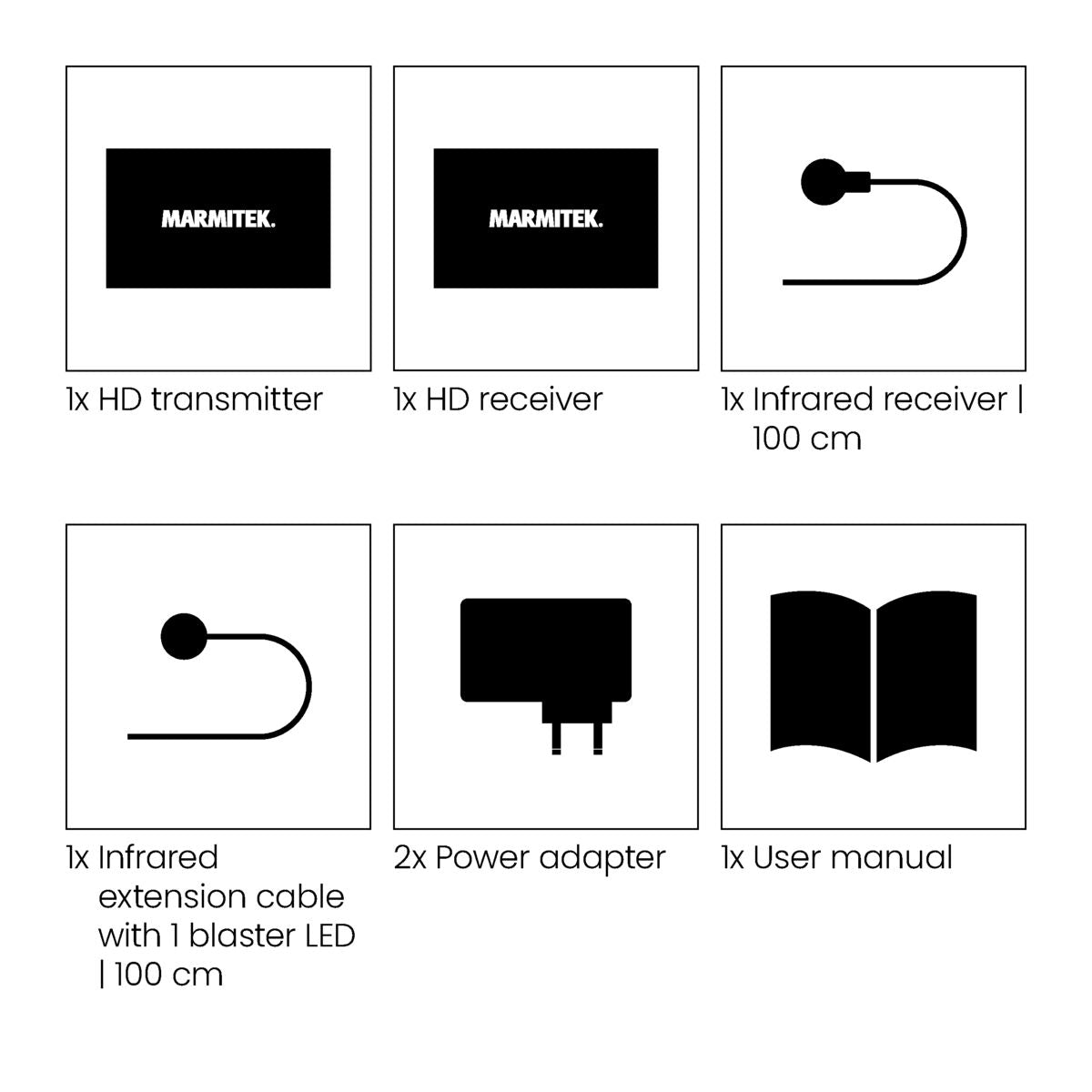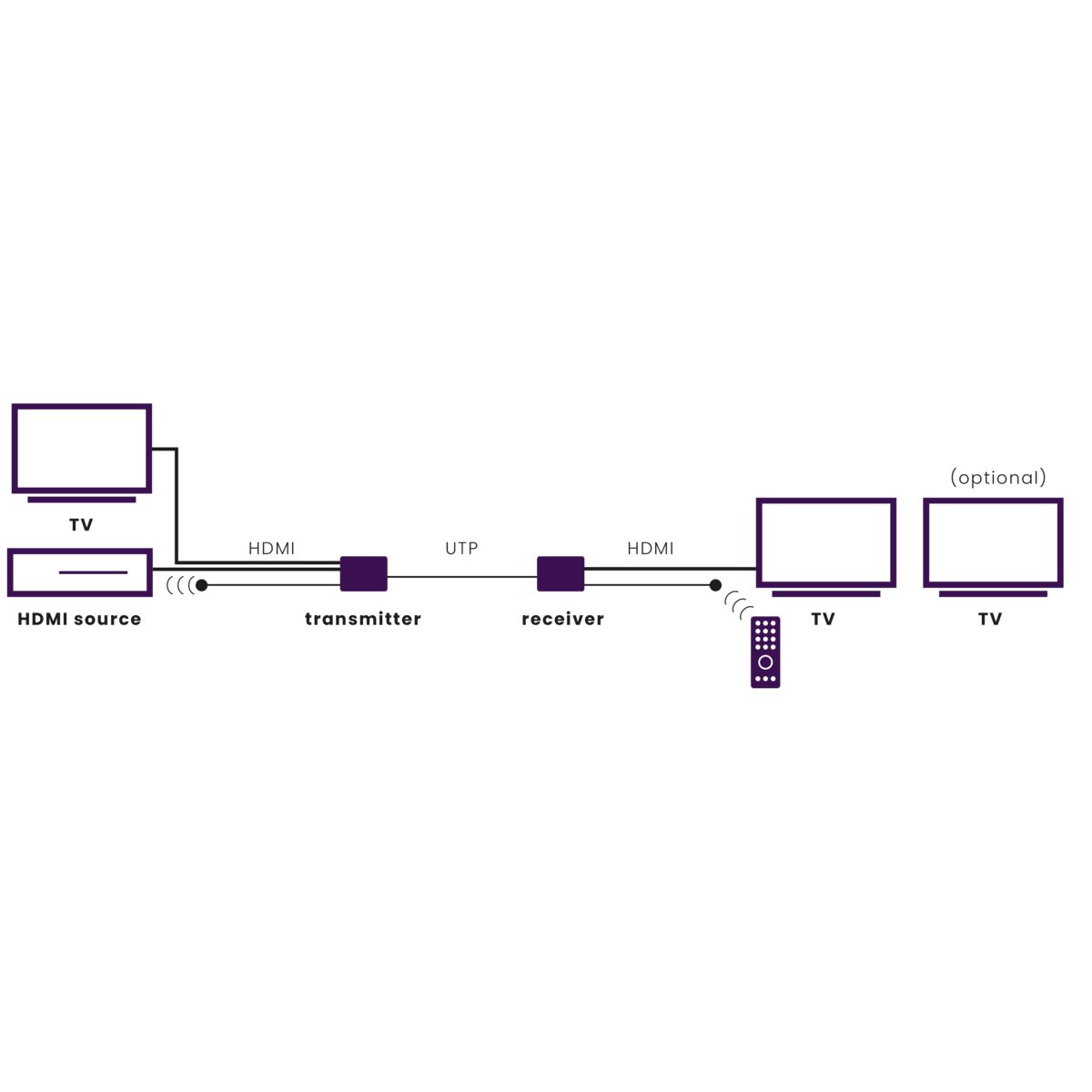

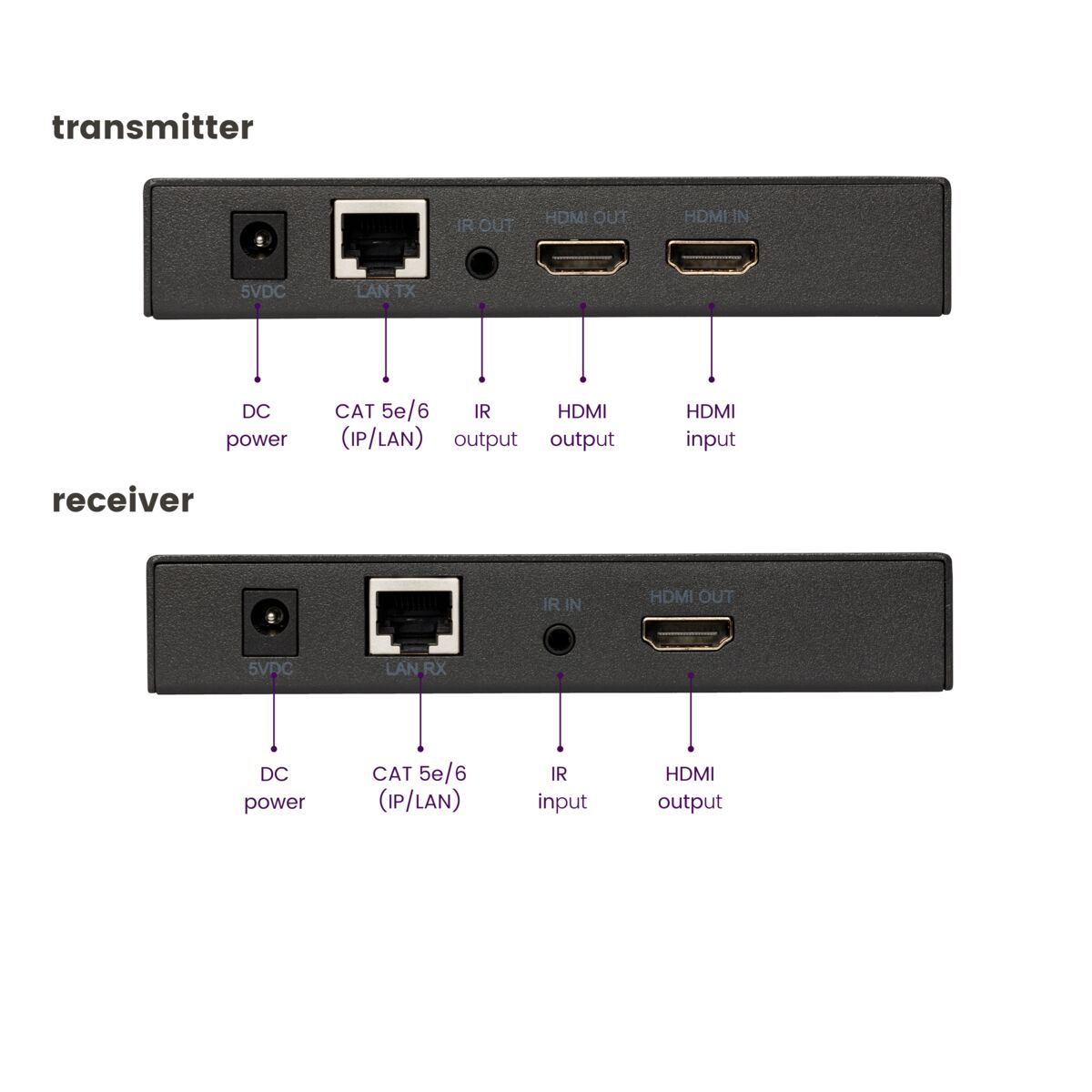




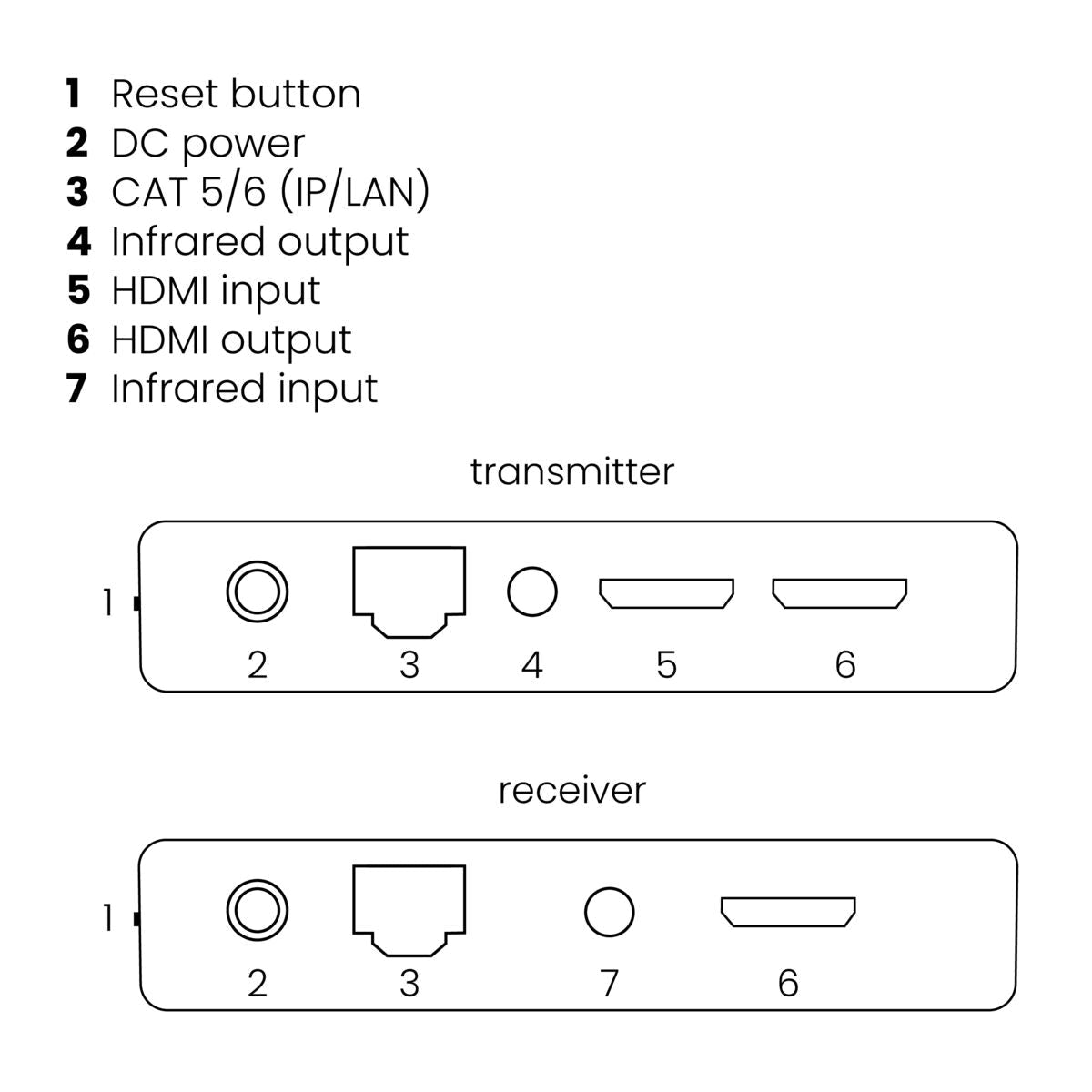

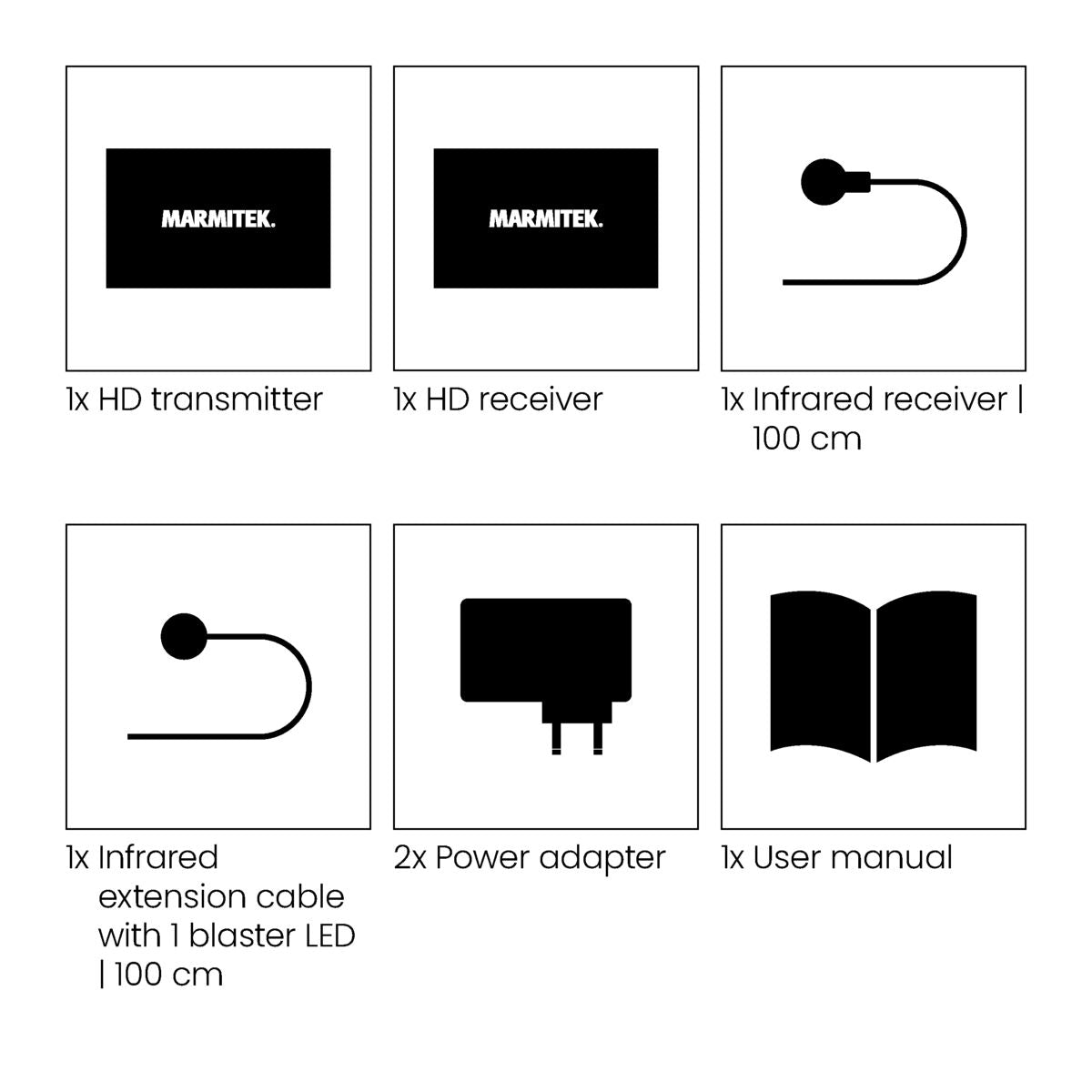


Product description
Play picture and sound from one decoder or satellite receiver on different TVs/projectors.
- Watch films, look at photographs from your media center PC, Blu-ray player, game console, set top box or hard-disk recorder on a different TV/projection screen in perfect HD quality.
- The built-in HDMI splitter enables you to connect an TV to the transmitter, so you can still watch the connected devices locally.
- Extend your HDMI cable up to 120 metres using one CAT5e/CAT6 cable.
- Even works on your existing home network (LAN) including routers and switches.
- Multiple receivers may simultaneously be connected to the same network.
- Supports up to 1080p Full HD.
- Operate your connected AV equipment remotely, using the infrared return function.
The MegaView 91 enables you to easily connect TVs at multiple locations in the home to one decoder in one central area.
The MegaView 91 consists of one HDMI transmitter and one HDMI receiver. Unique to the MegaView 91 is that you can connect additional receivers (available separately) to a single HDMI transmitter. This enables you to extend the signal of, for example, a decoder for up to 120 metres over 1 CAT 5e/6 cable, to one or more TVs (>10). You use an HDMI cable to connect the decoder to the MegaView transmitter, and another HDMI cable to connect the MegaView receiver to your (2nd) TV. The MegaView transmitter and receiver are connected through a UTP cable.
Additionally, you can use the MegaView 91 in combination with your existing home network (LAN), including routers and switches.
The loopthrough connection makes it possible to connect an additional TV to your decoder. Thus, you can watch the same content on 2 TVs at the same time. The built-in infrared return function ensures that you can operate your source device remotely as well. This is useful, for example, if you want to watch the rest of your favourite series in the bedroom and your decoder is downstairs. Additionally, you can use the MegaView 91 in combination with your existing home network (LAN), including routers and switches. This makes the MegaView 91 a very versatile HDMI extender over CAT5.
If you don't require multiple receivers, or if you want to have an overview of all the alternatives Marmitek offers in this category, please refer to the overview table to check which MegaView best suits your needs.
Technical specifications
Reseñas
Frequently asked questions
Can I extend the cable with the IR (infrared) LEDs?
Can I use multiple sets in the same network (LAN)?
Can I use multiple receivers in the same network (LAN)?
Bad (or no) image and sound.
- Check if the A/V device is switched on.
- Use only CAT5e/CAT6 cable as specified in th manual.
- Check if the CAT5e/CAT6 cable provides a solid connection (no cable faults).
- Check if the RJ-45 has been connected according to the EIA/TIA T568B standard.
- Please ensure that the maximum cable length is not exceeded.
- Install your system as far away from any RF sources (wireless devices)as possible.
- Set a low resolution on your HDMI source. The CAT5e/6 cable used probably cannot deal with the higher resolution bandwidth.
The A/V equipment does not respond to signals from my remote control.
- The IR receiver has a receiving sensitivity of about 10 metres with an acceptance angle of 60 degrees. Range is also dependent on the remote control used.
- If the IR data light on the IR (infrared) module is continuously illuminated, the IR receiver is probably being disrupted by another infrared signal. Try to locate the IR receiver so that it encounters as little disruption as possible from, for example, direct sunlight, flatscreen TVs, (LCD, Plasma, LED), fluorescent lighting or energy-efficient light bulbs.
- The IR receiver does not work with some A/V devices and models that use higher IR frequencies such as Bang & Olufsen.
- Ensure that the IR receiver and the IR Blaster extender cable are correctly connected and that these are plugged in properly.
- Some IR windows from set-top and satellite boxes are very sensitive and are easily disrupted. These devices then receive too much infrared light and will either work badly or not work at all. Relocate the IR Blaster so that less infrared light is received via the IR window.
No (or poor) image and sound.
- Check if the power adapter is connected and plugged into the mains.
- Only use High Speed HDMI® certified cables for the best picture and sound quality.
- Do not use HDMI cables that are longer than specified in the technical data.
- Both the HDMI source and your screen have to support HDMI fully.
- Check whether your HDMI sources, DVI device and screen support the copy protection HDCP (High-bandwidth Digital Content Protection).
Need help?

NEED HELP?
WE ARE HERE TO HELP YOU!
If you have any questions about our products or our services, do not hesitate to contact our customer service. Our employees are ready to help you and answer your questions.