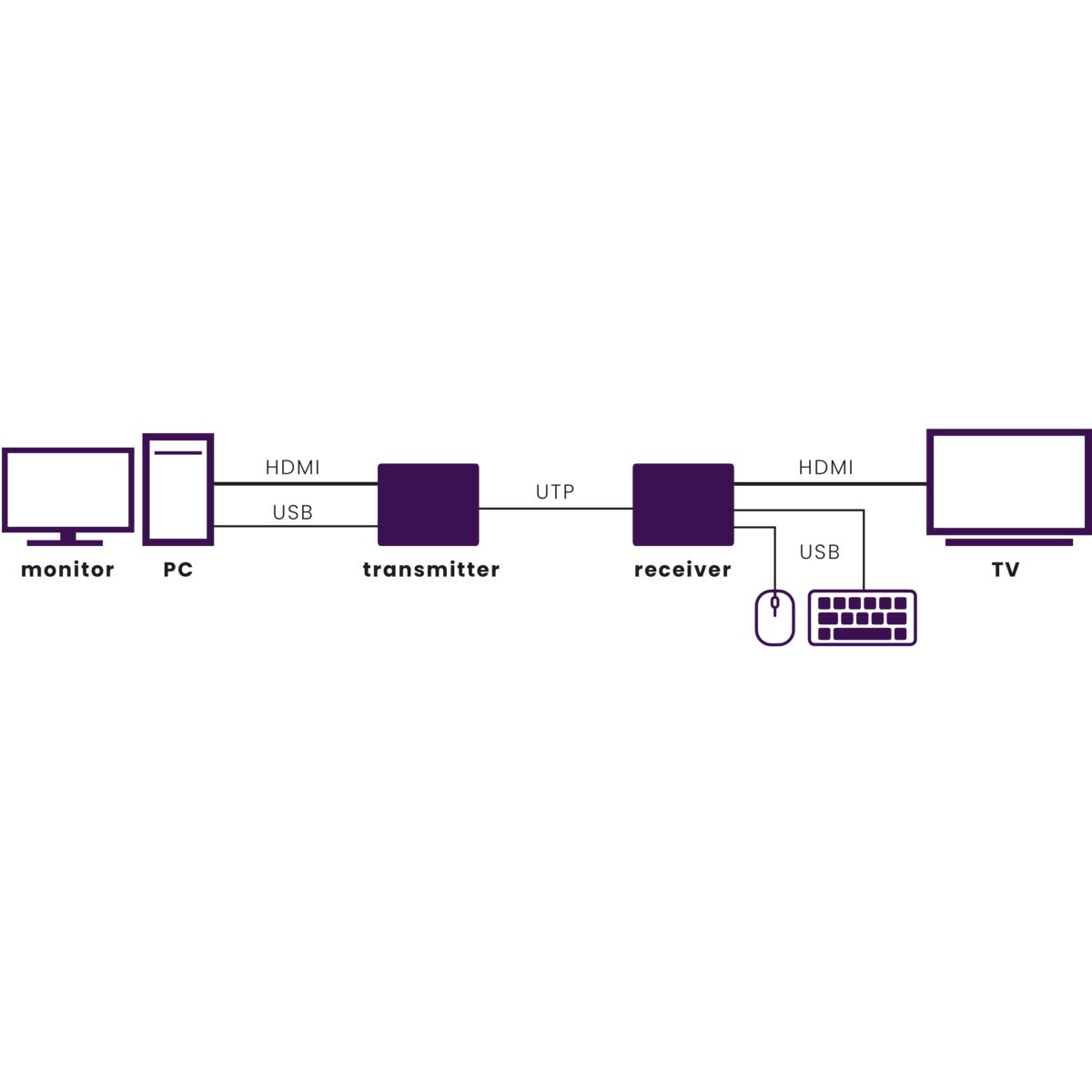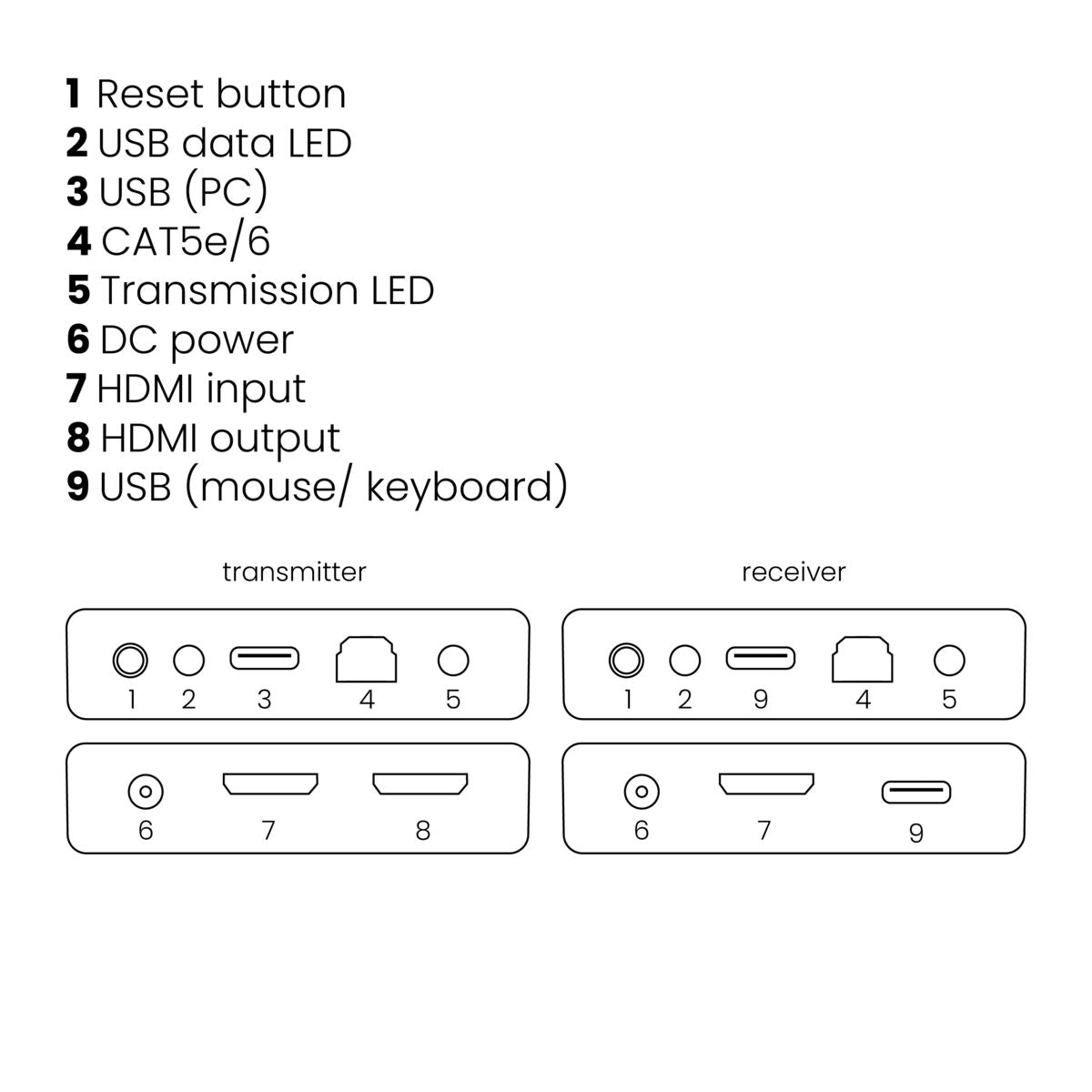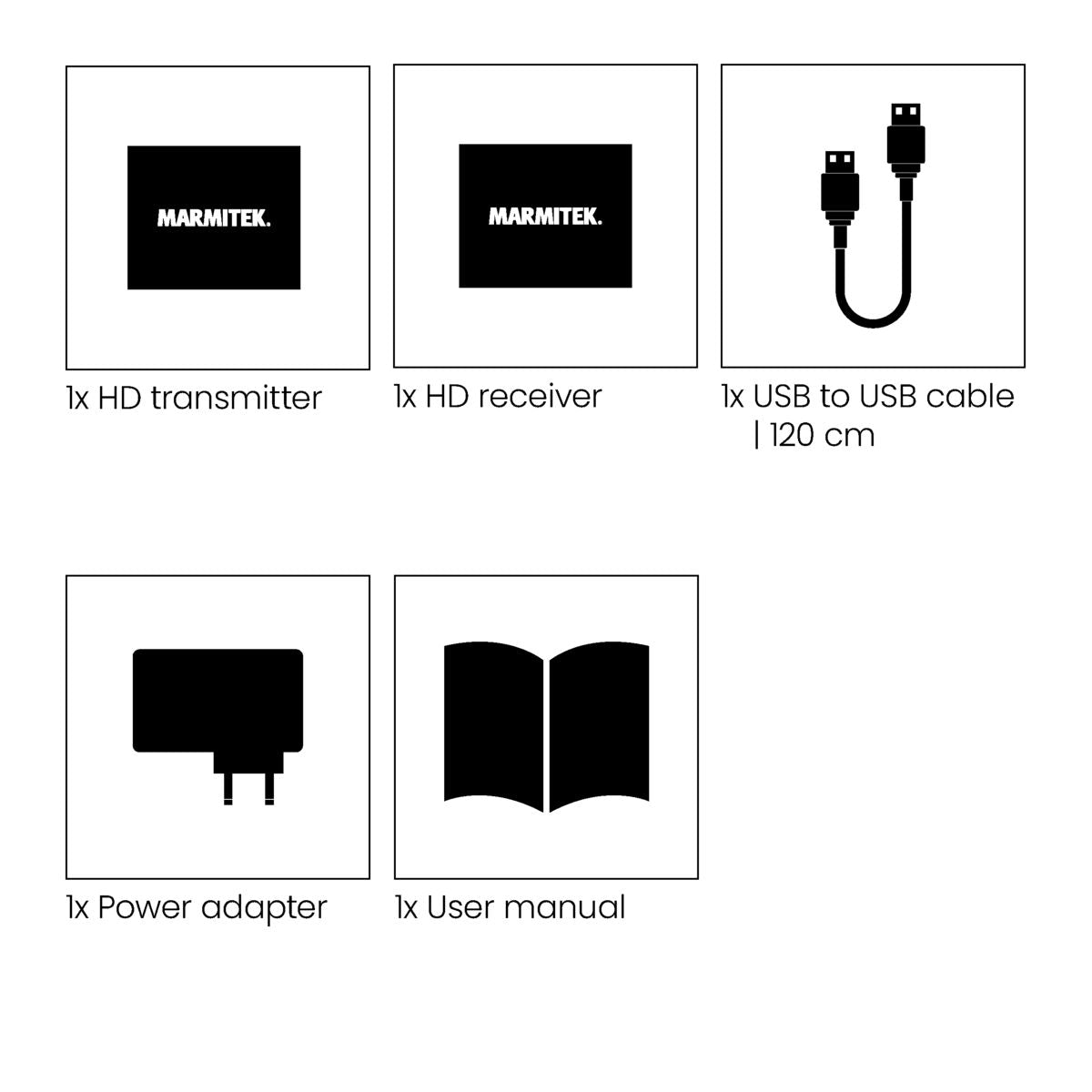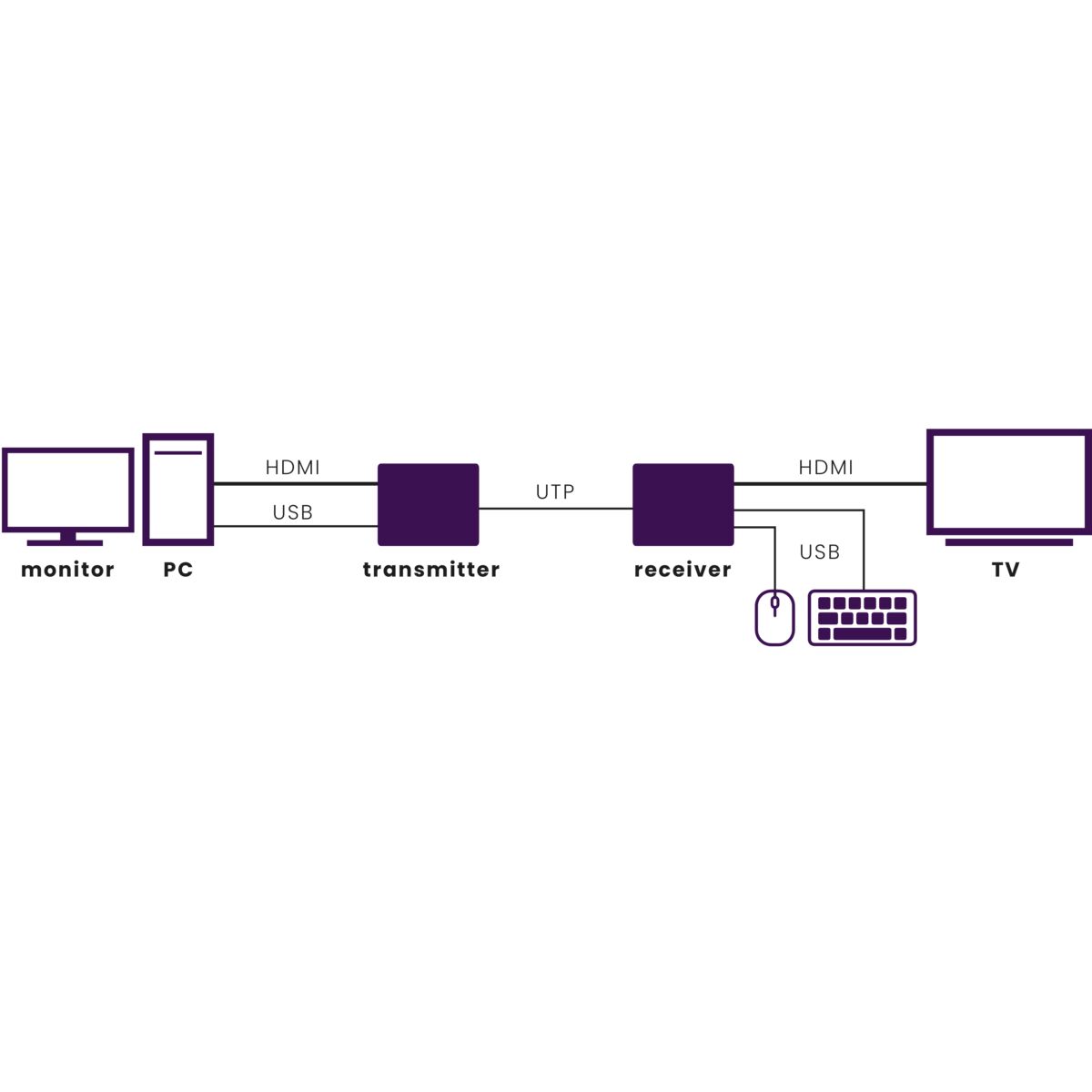




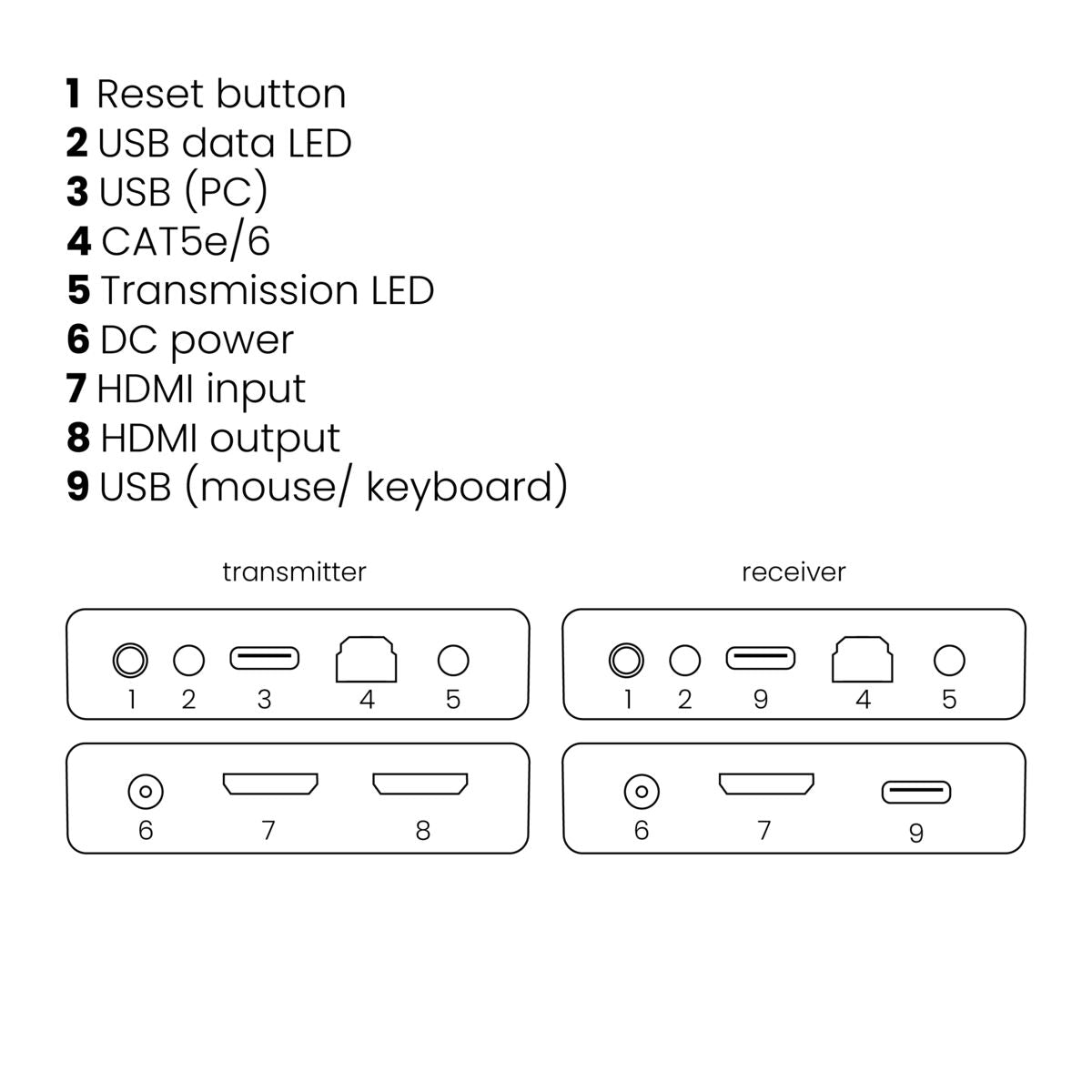
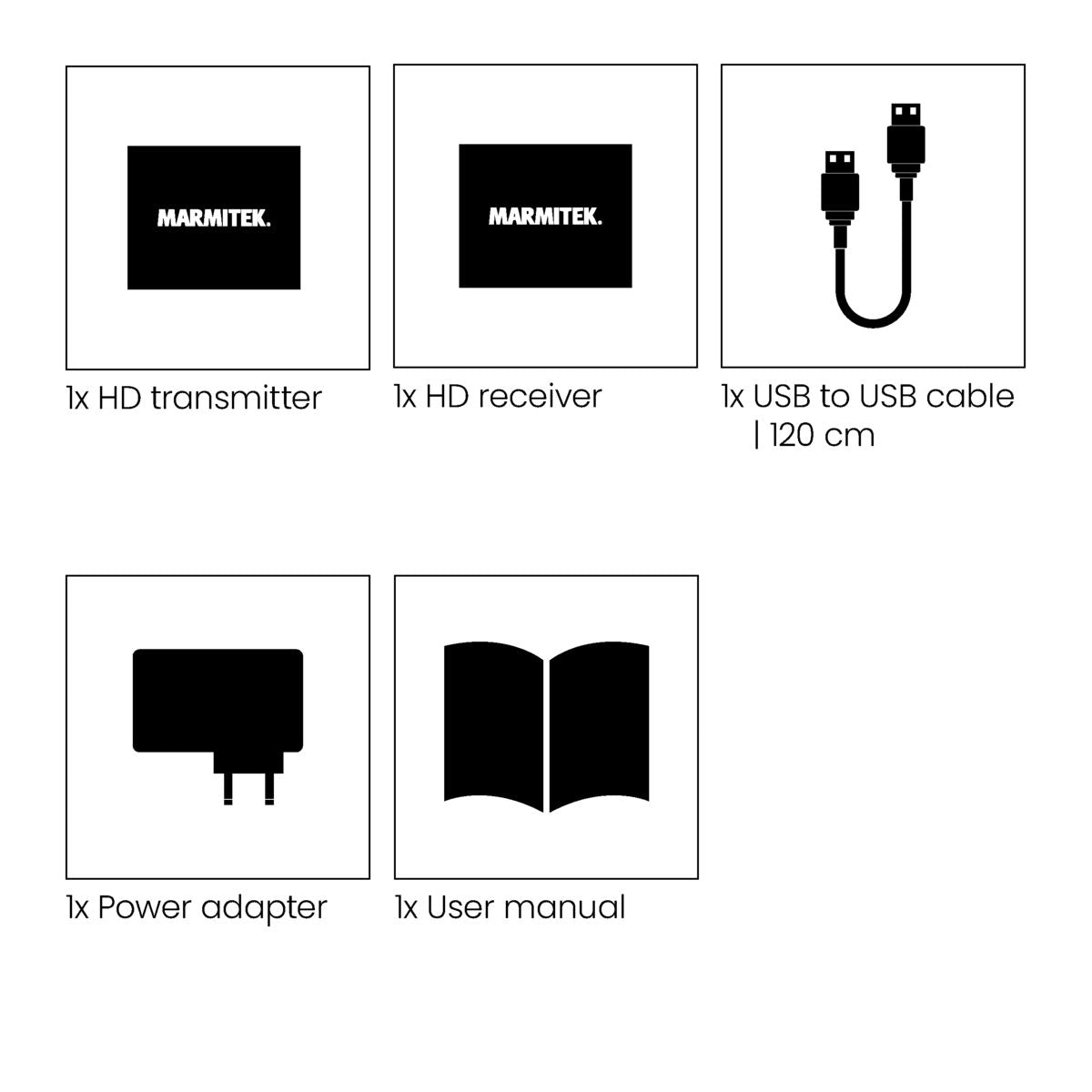



Product description
Extend your HD signal over UTP cable (KVM)
- Watch TV programs, films and photos or show presentations from your PC in HD quality on a 2nd TV/projector anywhere in home.
- The transmitter has a built-in splitter, enabling you to keep using your existing TV/monitor.
- Extend your HDMI cable up to 60 metres over a single CAT5e/CAT6 cable.
- Connect your keyboard and mouse to the receiver to control your PC remotely.
- Supports 1080p Full HD and 3D resolutions, without compression.
- Built-in Power over Cable (PoC) technology eliminates the need for a power socket for the MegaView receiver near the TV.
- Use of CAT5e/CAT6 cabling results in optimum price/quality ratio.
- Supports HDCP and is fully compatible with all HDMI versions.
Watch TV programmes, films and photos or show presentations from your PC in HD quality on a 2nd TV/projector at another location in the home or office. You can extend your HDMI cable up to as much as 60 metres over 1 CAT5e/CAT6 cable without loss of quality or delay. This HDMI extender over UTP enables you to remotely control your PC. Connect a mouse and keyboard to the MegaView receiver on the 2nd TV to control your computer remotely. The built-in splitter in the MegaView transmitter enables you to continue to use your existing TV/monitor. The built-in Power over Cable (POC) technology eliminates the need for a power socket for the MegaView receiver. The MegaView 76 supports the most common video resolutions up to 1080p (Full HD).
Technical specifications
Reviews
Frequently asked questions
No (or poor) image and sound.
- Make sure the power adapter is connected and plugged in.
- For the best picture and sound quality, only use High Speed HDMI® certified cables.
- Do not use HDMI cables longer than those specified in the technical data.
- Check the HDMI cables and/or connectors for damage.
- Both the HDMI source and your TV or projector should fully support HDMI.
No (or poor) image and sound.
- Ensure that the HDMI source is switched on
- Only use CAT5e/6 cables, as specified in section 4.
- Ensure that the CAT5e/6 cable is connected well (no breakages).
- Make sure the RJ-45 is connected according to the EIA/TIA T568B standard.
- Make sure that the maximum cable length is not exceeded.
- Prevent installing your system close to RF sources (wireless devices) as much as possible.
- Set your HDMI source to a lower resolution, the CAT5e/6 cable used may not be able to handle the bandwidth of higher resolutions.
Need help?

NEED HELP?
WE ARE HERE TO HELP YOU!
If you have any questions about our products or our services, do not hesitate to contact our customer service. Our employees are ready to help you and answer your questions.