Wireless presenting of content on Windows 11 is a convenient feature that helps many users easily share presentations and other content without the hassle of cables. In this article, we will discuss how you can wirelessly present on Windows 11 and which devices and accessories you can use for this purpose.
What is wireless presenting?
Wireless presenting is a technology that allows you to share content wirelessly from your Windows 11 device to another screen, such as a television or projector. This enables you to easily give presentations, play videos, and share other content without needing to be physically connected to the screen.
Benefits of wireless presenting on Windows 11
Wireless presenting on Windows 11 offers several advantages over traditional wired presentation methods. Some of the key benefits include:
- Convenience: With wireless presenting, you don't need to connect cables and can share content quickly and easily.
- Mobility: You can wirelessly connect your Windows 11 device to another screen, giving you more freedom of movement during your presentation.
- Flexibility: Wireless presenting allows you to share content on various screens, such as televisions, projectors, and monitors.
Requirements for wireless presenting on Windows 11
To be able to wirelessly present on Windows 11, you must meet certain requirements. These include:
- A Windows 11 device with appropriate wireless connectivity options, such as Wi-Fi, Bluetooth, or an HDMI connection.
- A compatible wireless presentation system, a wireless HDMI cable, or a wireless HDMI extender.
- An external screen, such as a television or projector, to which you want to connect your Windows 11 device.
Options for wireless presenting from Windows 11
There are multiple options for wirelessly presenting from a computer with Windows 11.
- Wireless presenting via WiFi: Often, a connection can be established with televisions or a device like Google Chromecast through WiFi. The downside is that you quickly become dependent on the quality of the internet connection. Also, often the quality of the stream is not good, and there is a noticeable delay in the signal, which depending on the content is not ideal.
- Presenting via a wireless presentation system is an excellent option for those who do not want to depend on the quality of the WiFi signal. A wireless presentation system often takes the form of a wireless HDMI cable. These wireless HDMI cables take up little space, making them easy to carry around, which is obviously ideal for people who often present at different locations.
- For those who want to work with the best stream quality, it is possible to wirelessly present with a wireless HDMI extender. These are devices that take up a bit more space but can deliver unparalleled image quality with a 4K signal.
Wireless presenting with a wireless presentation system
A wireless presentation system is a convenient device that you can use to wirelessly present on Windows 11. The system consists of a transmitter and a receiver, which communicate wirelessly with each other and can send the image from your Windows 11 device to the external screen. A popular wireless presentation system is the Stream S2 Pro from Marmitek.

Stream S2 Pro - Wireless HDMI presentation system - Wireless HDMI from (multiple) laptop(s) to tv/display/projector
With the wireless presentation system, you can easily connect your Windows 11 device to the external screen and share content by simply pressing a button. The system supports high resolutions and provides a stable and reliable wireless connection, without depending on Wi-Fi networks.
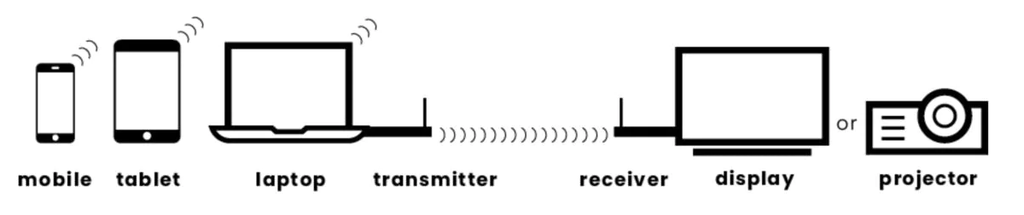
Wireless presenting with a wireless HDMI cable
Another option for wireless presenting on Windows 11 is using a wireless HDMI cable, which is a type of wireless presentation system. This cable uses wireless technology to send the image from your Windows 11 device to the external screen without the need for physical cables.
A popular wireless HDMI cable is the Stream S1 Pro wireless HDMI cable from Marmitek. With this cable, you can easily connect your Windows 11 device to the external screen and enjoy wirelessly presenting with high image quality.

Stream S1 Pro - Wireless HDMI cable - Wireless HDMI from laptop to display
Wireless presenting with a wireless HDMI-extender
A wireless HDMI-extender is a handy device that you can use to wirelessly present on Windows 11. The extender uses wireless technology to send the HDMI signal from your Windows 11 device to the external screen, without the need for physical cables.
A popular wireless HDMI-extender is the TV Anywhere Wireless HD wireless HDMI-extender from Marmitek. With this extender, you can easily connect your Windows 11 device wirelessly to the external screen and enjoy wirelessly presenting with high image quality.

Wireless HDMI 4K with an HDMI-extender
If you're looking for wireless presenting with an even higher image quality, you may consider using a wireless 4K HDMI-extender. This extender supports 4K resolutions and offers excellent image quality for your presentations, movies, and other content.
A popular wireless 4K HDMI-extender is the TVAW4K Pro from Marmitek. With this extender, you can easily connect your Windows 11 device wirelessly to one or more external screens and enjoy wirelessly presenting with 4K image quality.

TVAW4K Pro - Wireless 4K HDMI extender - Possible to connect multiple displays
The TVA4WK Pro has the option to connect up to 4 receivers, making it a fantastic solution for, for example, AV companies or expo locations.
Wirelessly presenting via WiFi
To wirelessly present via WiFi on Windows 11, you need certain software and hardware, in addition to a stable Wi-Fi signal. Common solutions include Google Chromecast and solutions like Apple AirPlay.
Presenting your computer screen to your Android TV or Google Chromecast
To present your entire computer screen to your Android TV or Google Chromecast, you need the Chrome browser from Google. When you want to cast content from a specific site, it's possible that the site or application already has built-in support for the Chromecast or Android TV. You will then see a cast icon in the app or media.
Prefer to cast your entire screen? Then, in your Chrome browser, click on the three dots in the upper right corner, go to save and share, and press Cast. To cast your entire screen, press “sources” and then click on the complete screen. If you're having trouble, check out the official Google documentation on casting from Chrome.
More information about wireless presenting
Wireless presenting on Windows 11 is a convenient feature that enables you to easily share content without the hassle of cables. With the help of a wireless presentation system, a wireless HDMI cable, or a wireless HDMI-extender, you can wirelessly present with high image quality and ease of use.
Need help choosing a wireless presentation system? Take a look at how you can simply present wirelessly in any location and check out the comparison with the Barco Clickshare.







