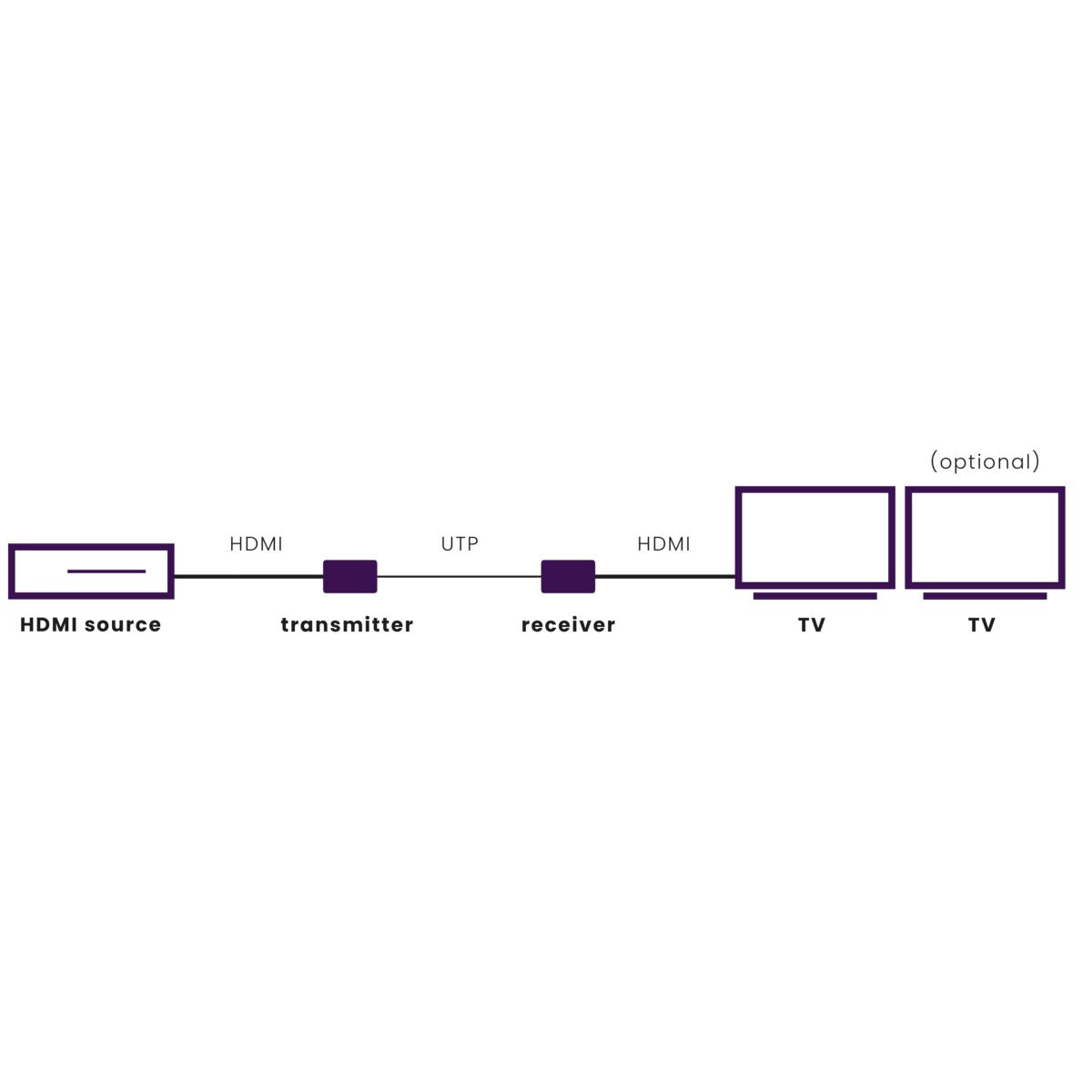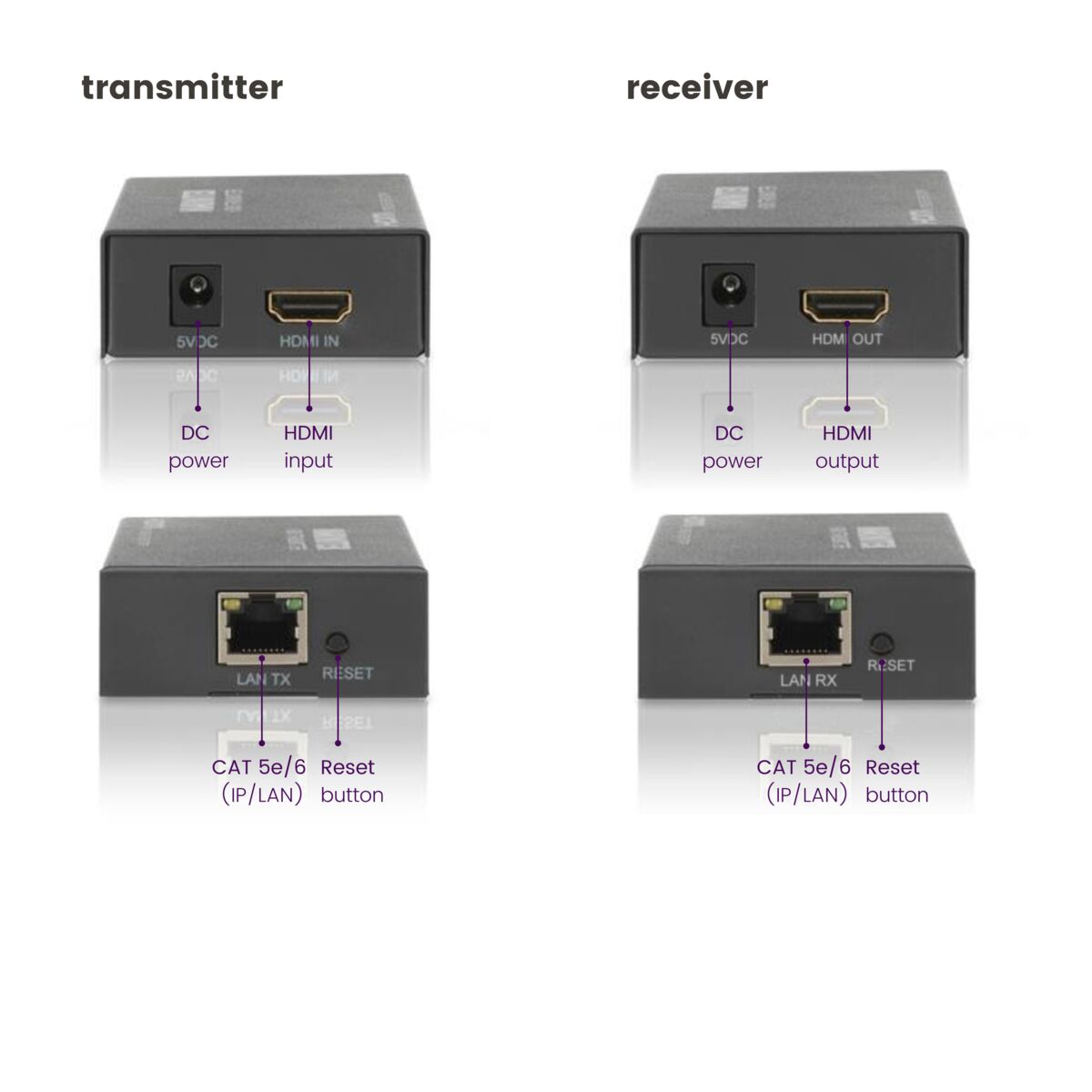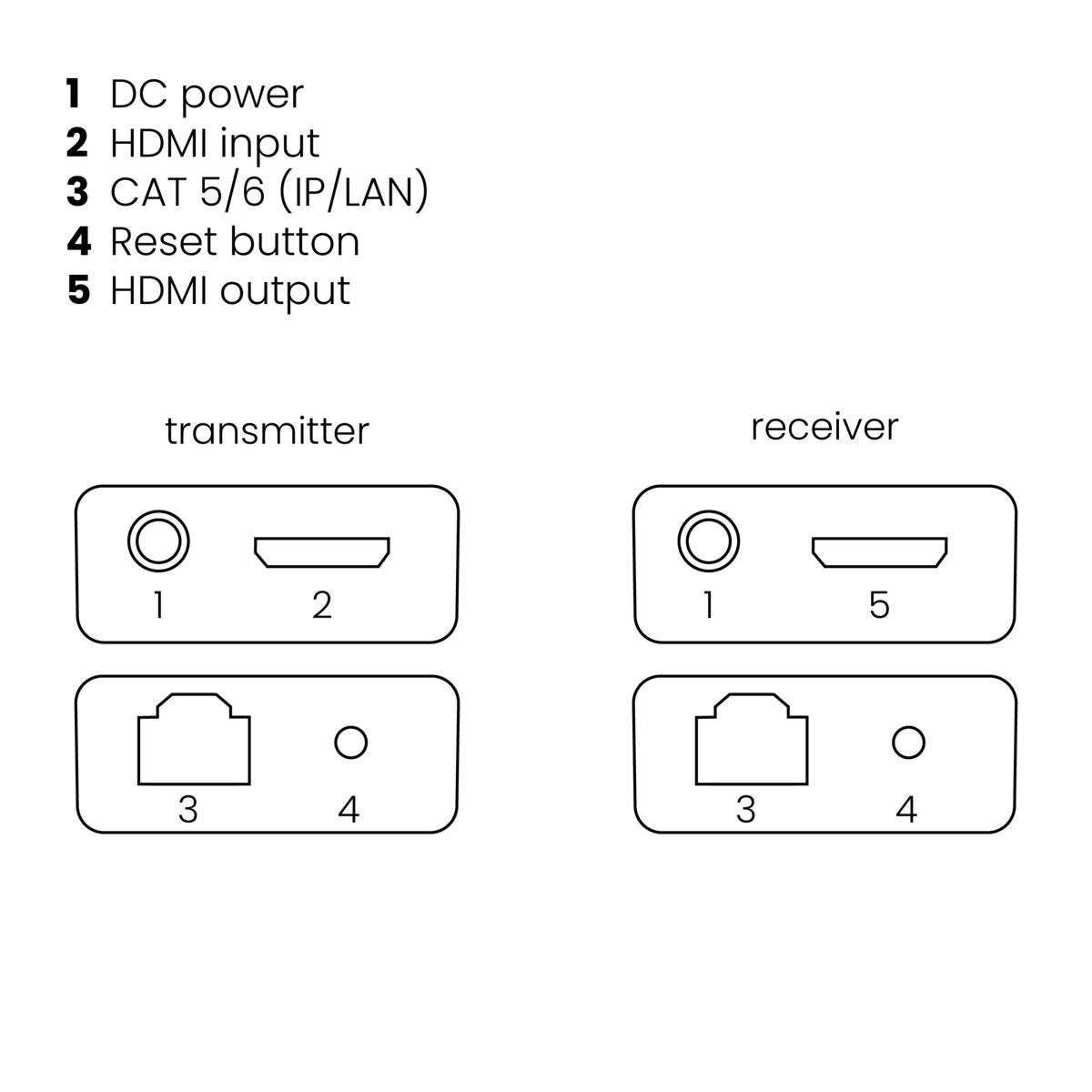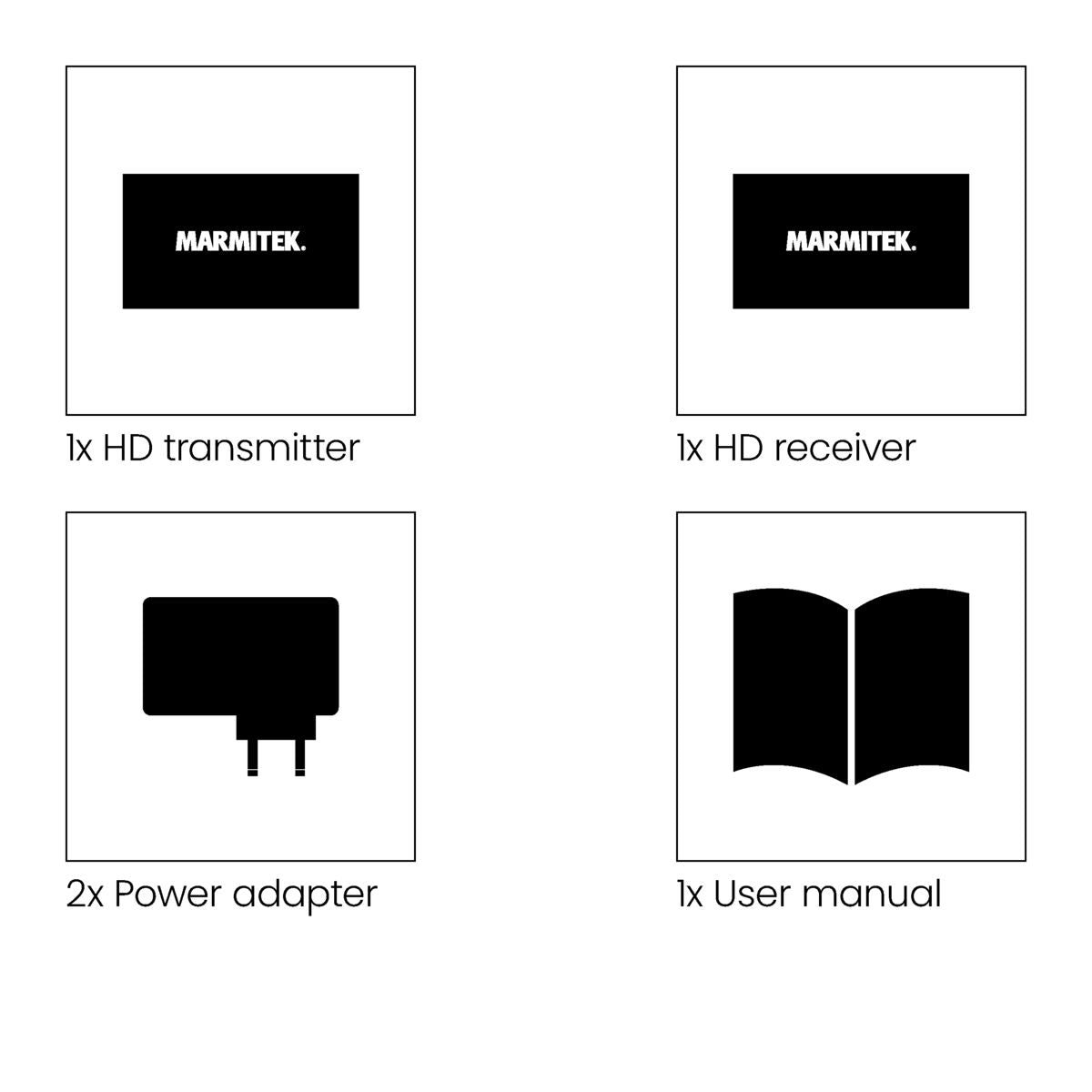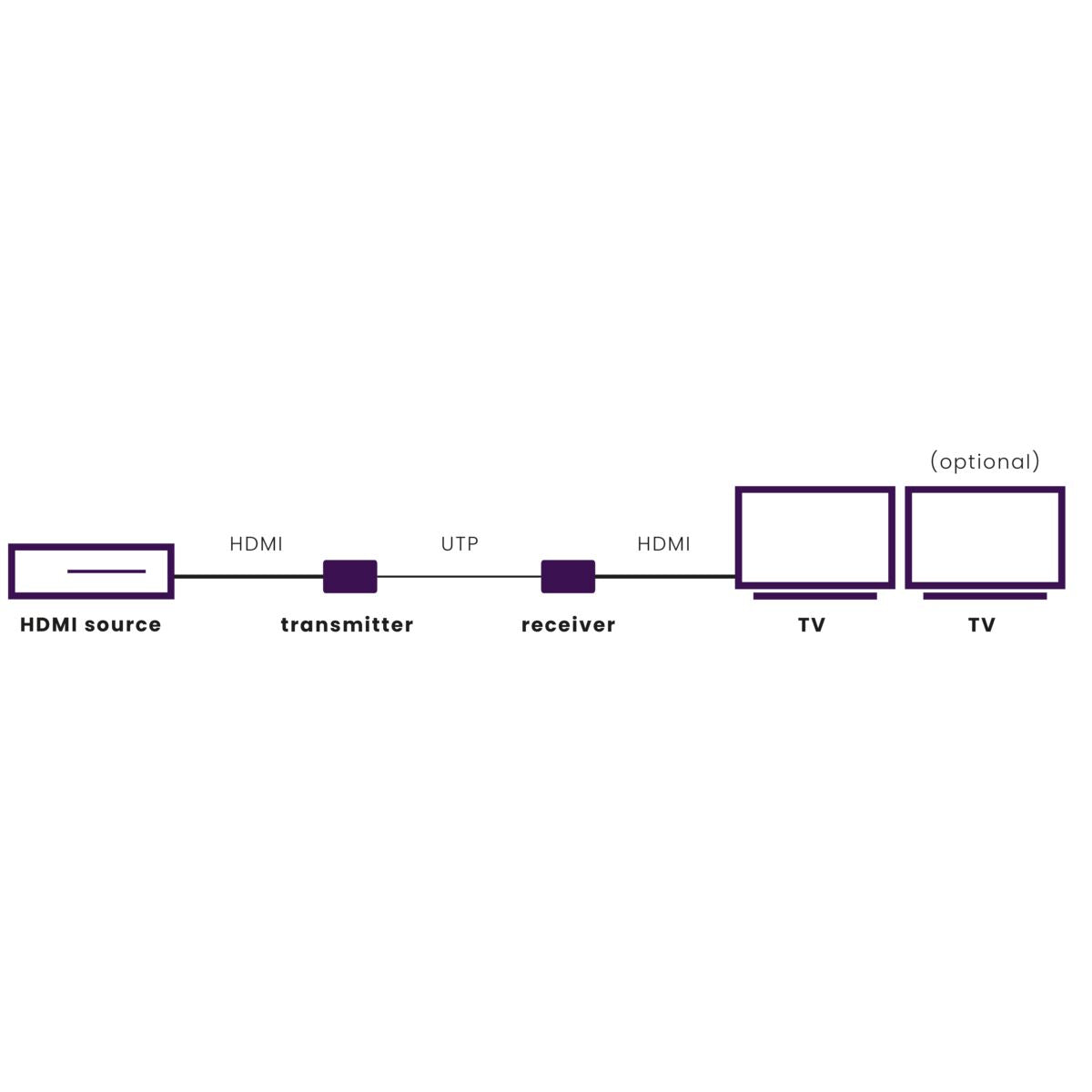

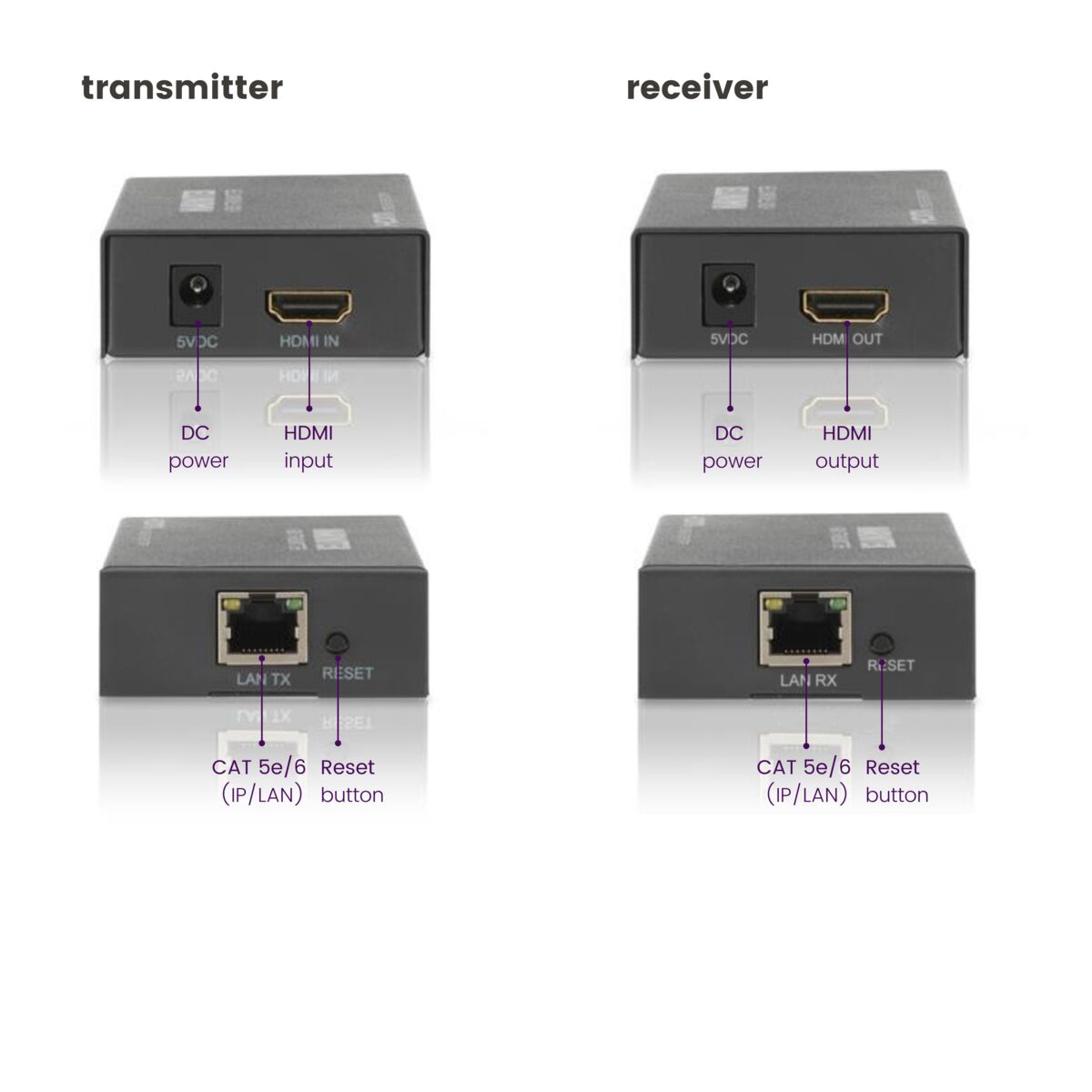


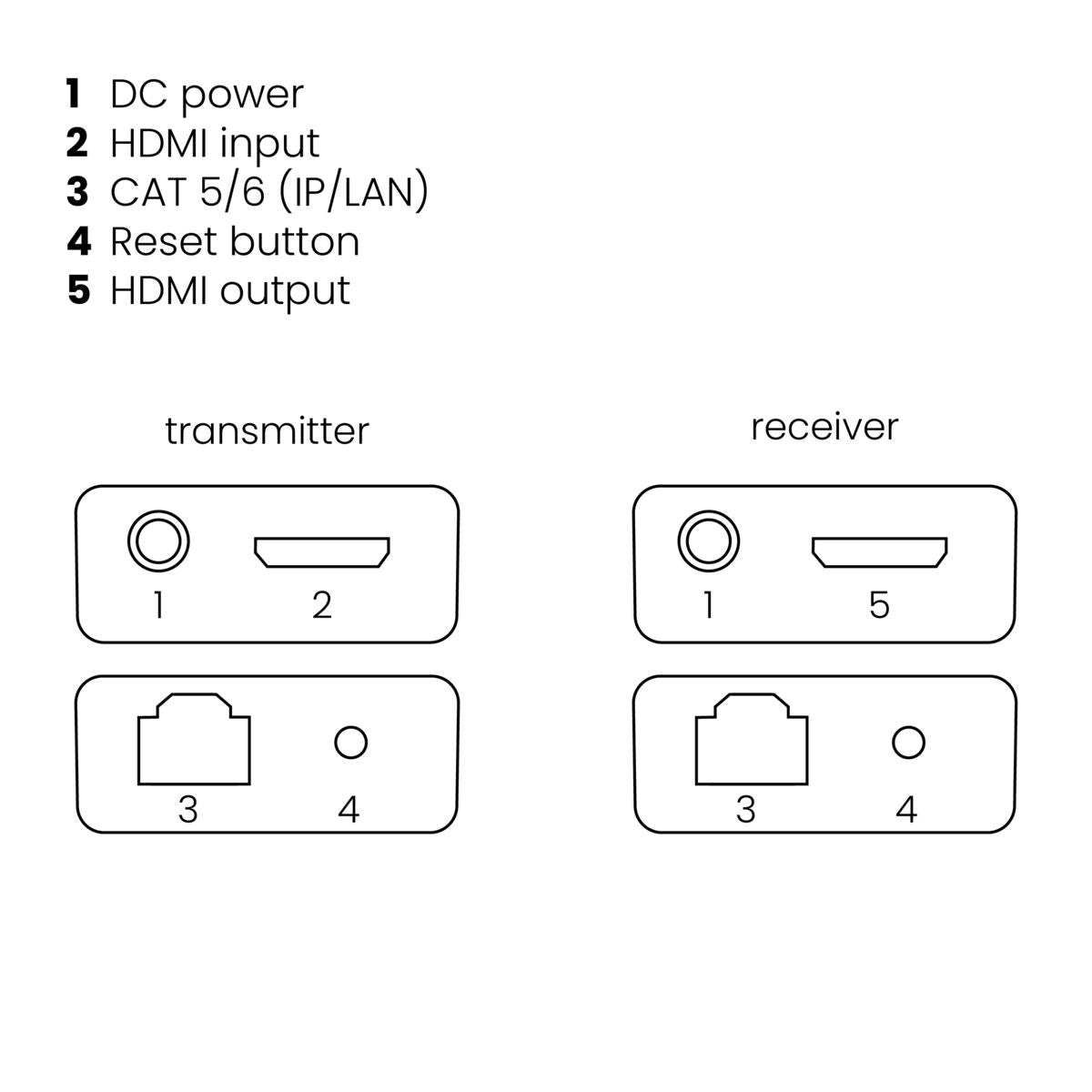

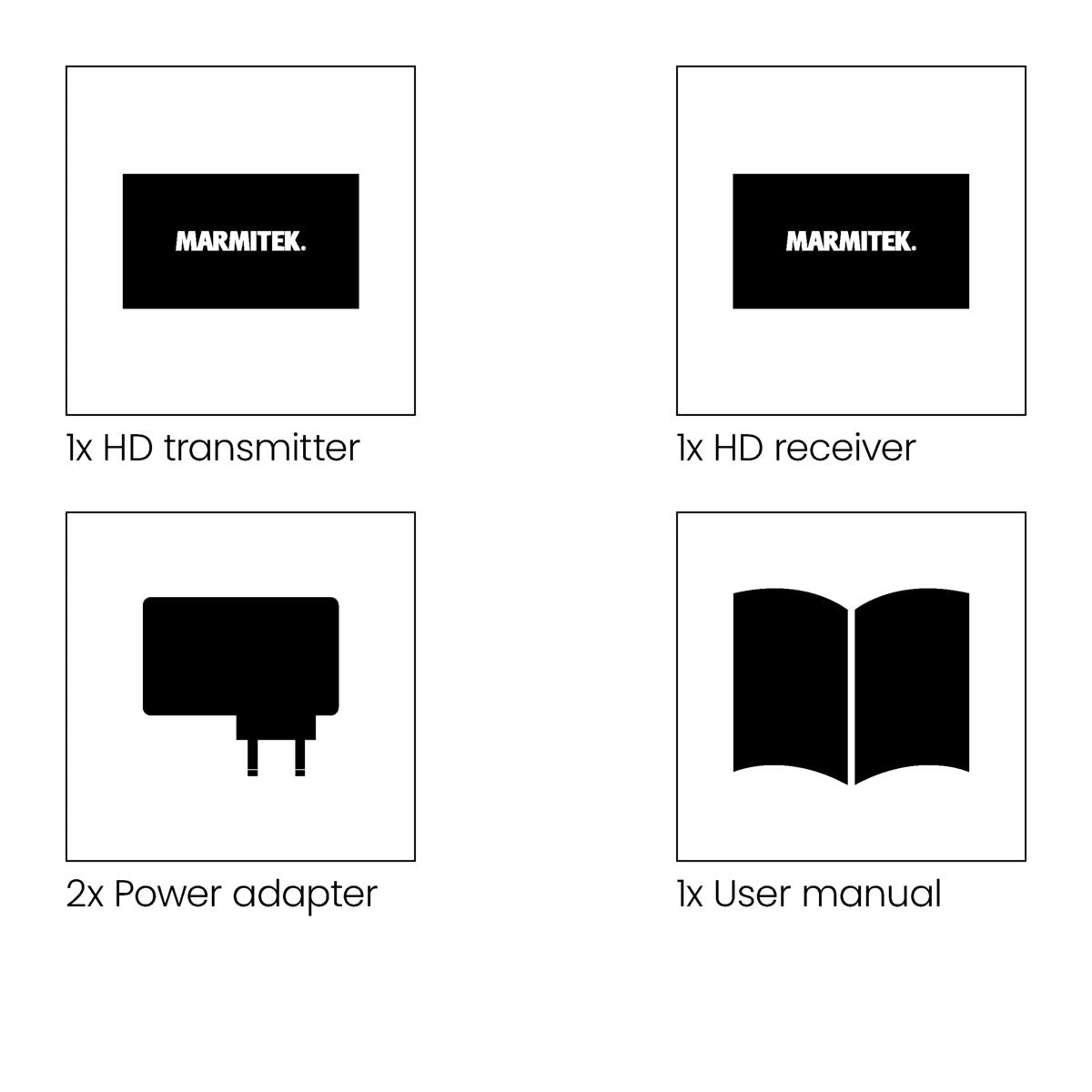


Product description
Play picture and sound from one decoder or satellite receiver on different TVs/projectors.
- Watch films, look at photographs from your media center PC, Blu-ray player, game console, set top box or hard-disk recorder on a different TV/projection screen in perfect HD quality.
- Extend your HDMI cable up to 120 metres using one CAT5e/CAT6 cable.
- Watch your HD content elsewhere on your TV.
- Even works on your existing home network (LAN) including routers and switches.
- Multiple receivers may simultaneously be connected to the same network.
- Supports up to 1080p Full HD.
The MegaView 90 enables you to easily connect TVs at multiple locations in the home to one decoder in one central area.
The MegaView 90 consists of one HDMI transmitter and one HDMI receiver. Unique to the MegaView 90 is that you can connect additional receivers (available separately) to a single HDMI transmitter. This enables you to extend the signal of, for example, a decoder for up to 120 metres over 1 CAT 5e/6 cable, to one or more TVs (>10). You use an HDMI cable to connect the decoder to the MegaView transmitter, and another HDMI cable to connect the MegaView receiver to your (2nd) TV. The MegaView transmitter and receiver are connected through a UTP cable.
Additionally, you can use the MegaView 90 in combination with your existing home network (LAN), including routers and switches.
If you also want to operate the source device remotely, you should select the MegaView 90, with built-in infrared return function.
Technical specifications
Commentaires
Frequently asked questions
Can I use multiple sets in the same network (LAN)?
Can I use multiple receivers in the same network (LAN)?
Bad (or no) image and sound.
- Check if the A/V device is switched on.
- Use only CAT5e/CAT6 cable as specified in the manual (Cable Requirements).
- Check if the CAT5e/CAT6 cable provides a solid connection (no cable faults).
- Check if the RJ-45 has been connected according to the EIA/TIA T568B standard.
- Ensure that the maximum cable length is not exceeded.
- Install your system as far away from any RF sources (wireless devices) as possible.
- Set a low resolution on your HDMI source. The CAT5e/6 cable used probably cannot deal with the higher resolution bandwidth.
No (or poor) image and sound.
- Check if the power adapter is connected and plugged into the mains.
- Only use High Speed HDMI® certified cables for the best picture and sound quality.
- Do not use HDMI cables that are longer than specified in the technical data.
- Both the HDMI source and your screen have to support HDMI fully.
- Check whether your HDMI sources, DVI device and screen support the copy protection HDCP (High-bandwidth Digital Content Protection).
Need help?

NEED HELP?
WE ARE HERE TO HELP YOU!
If you have any questions about our products or our services, do not hesitate to contact our customer service. Our employees are ready to help you and answer your questions.