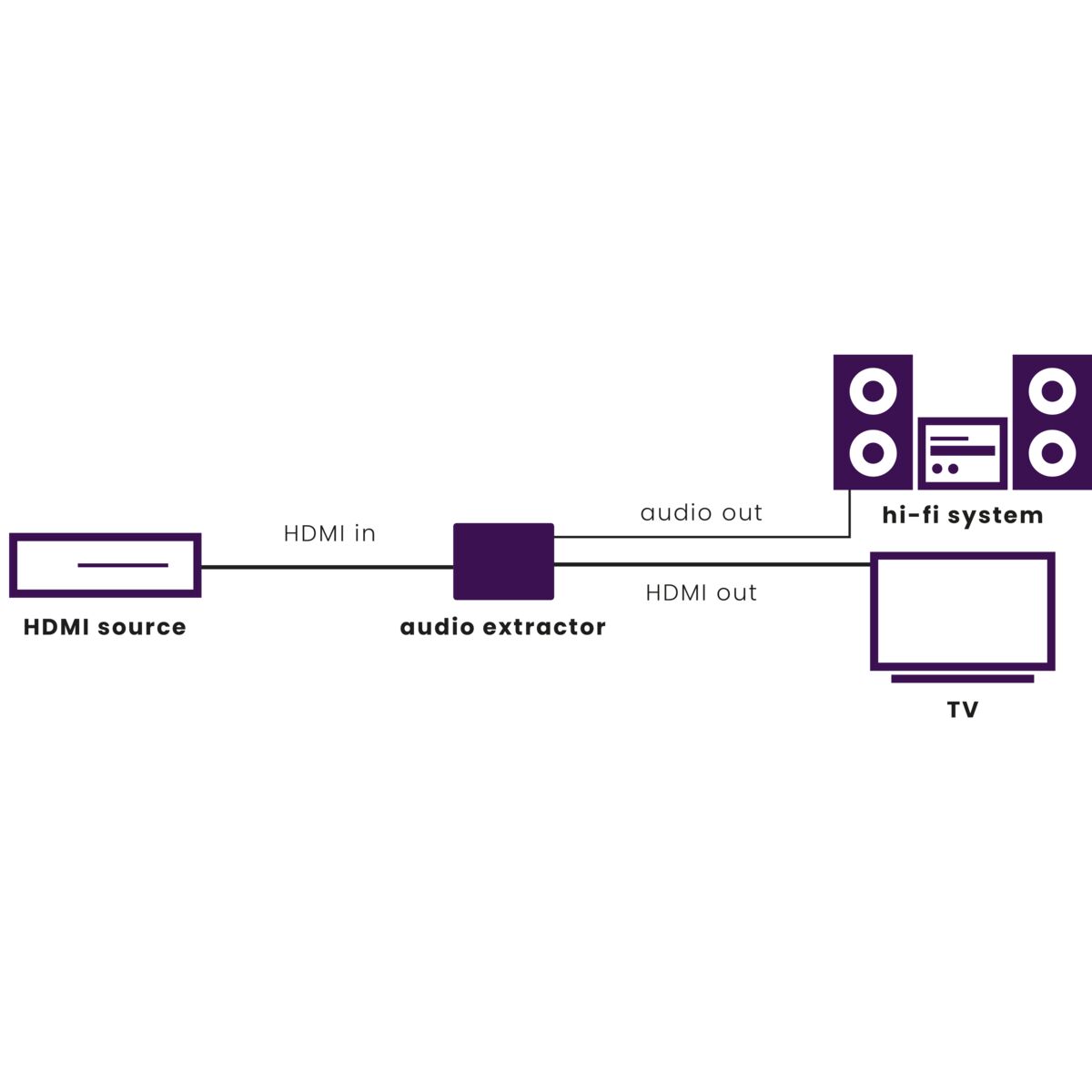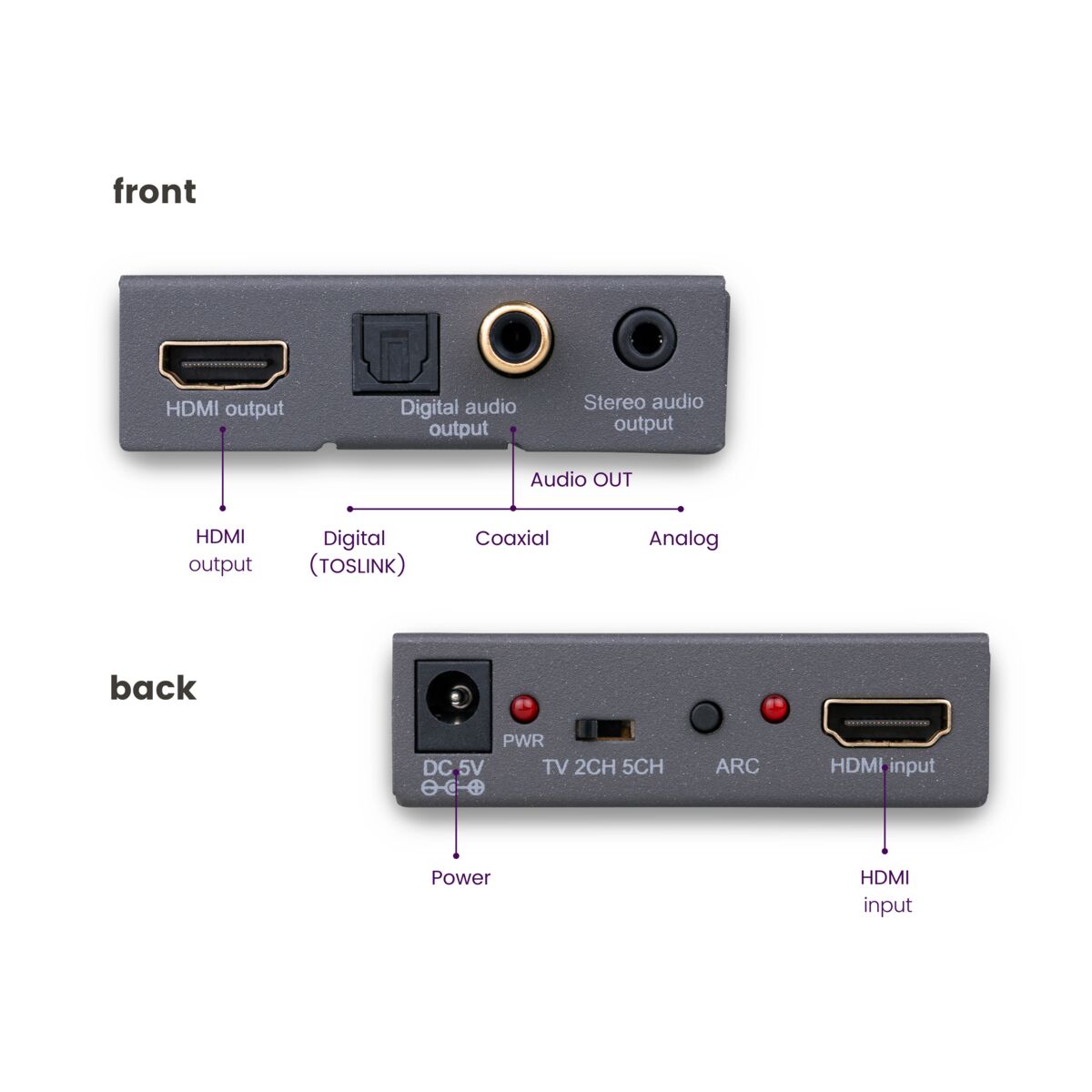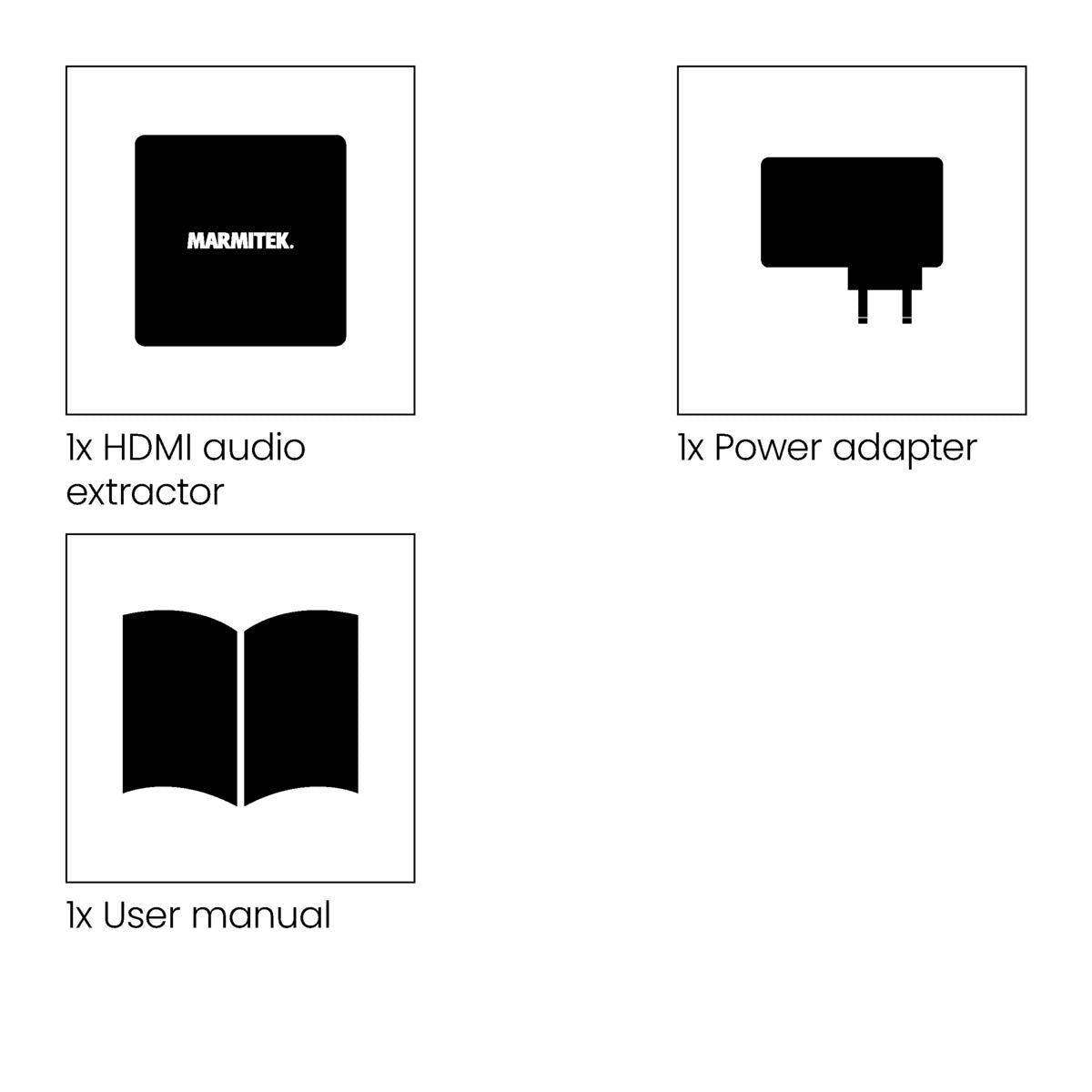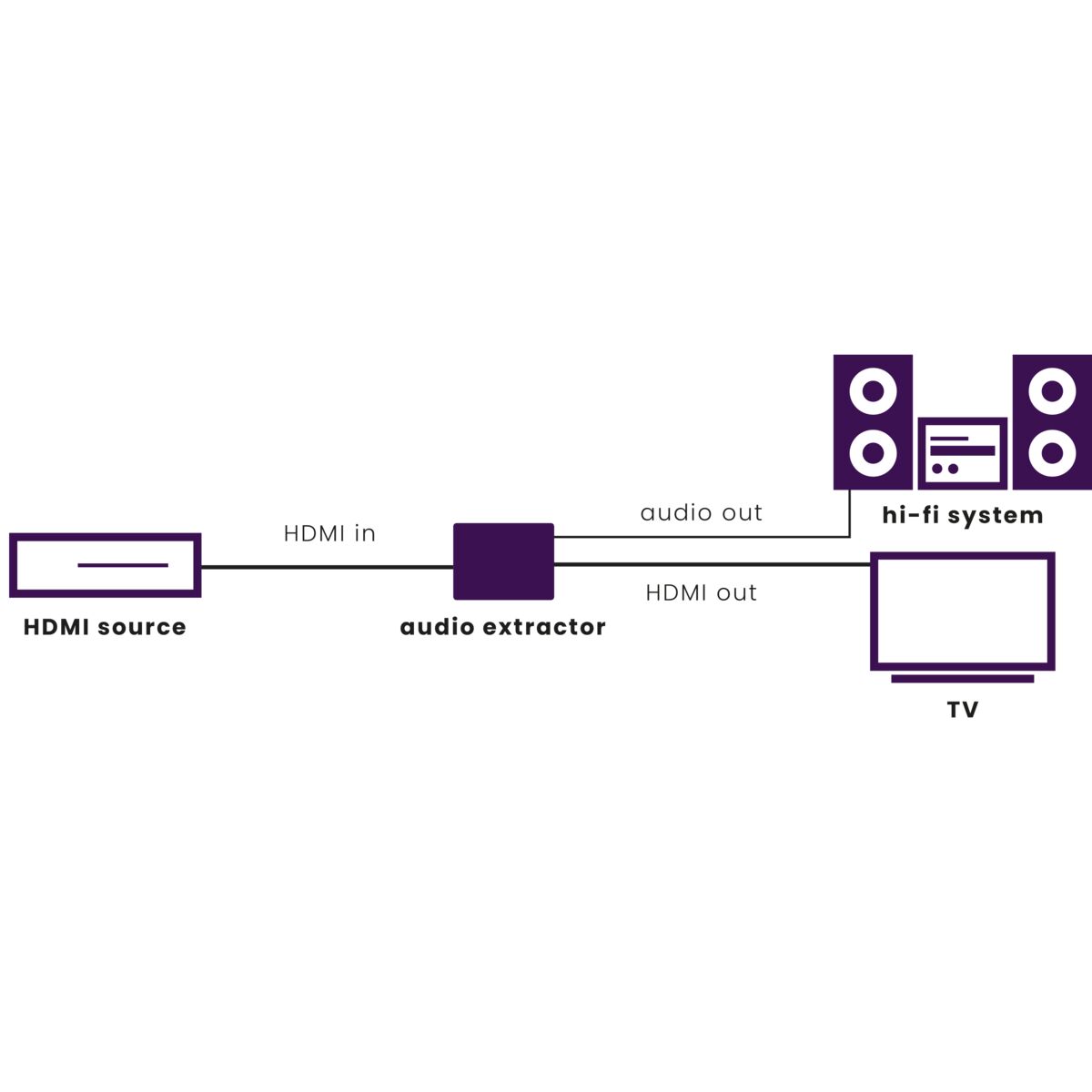



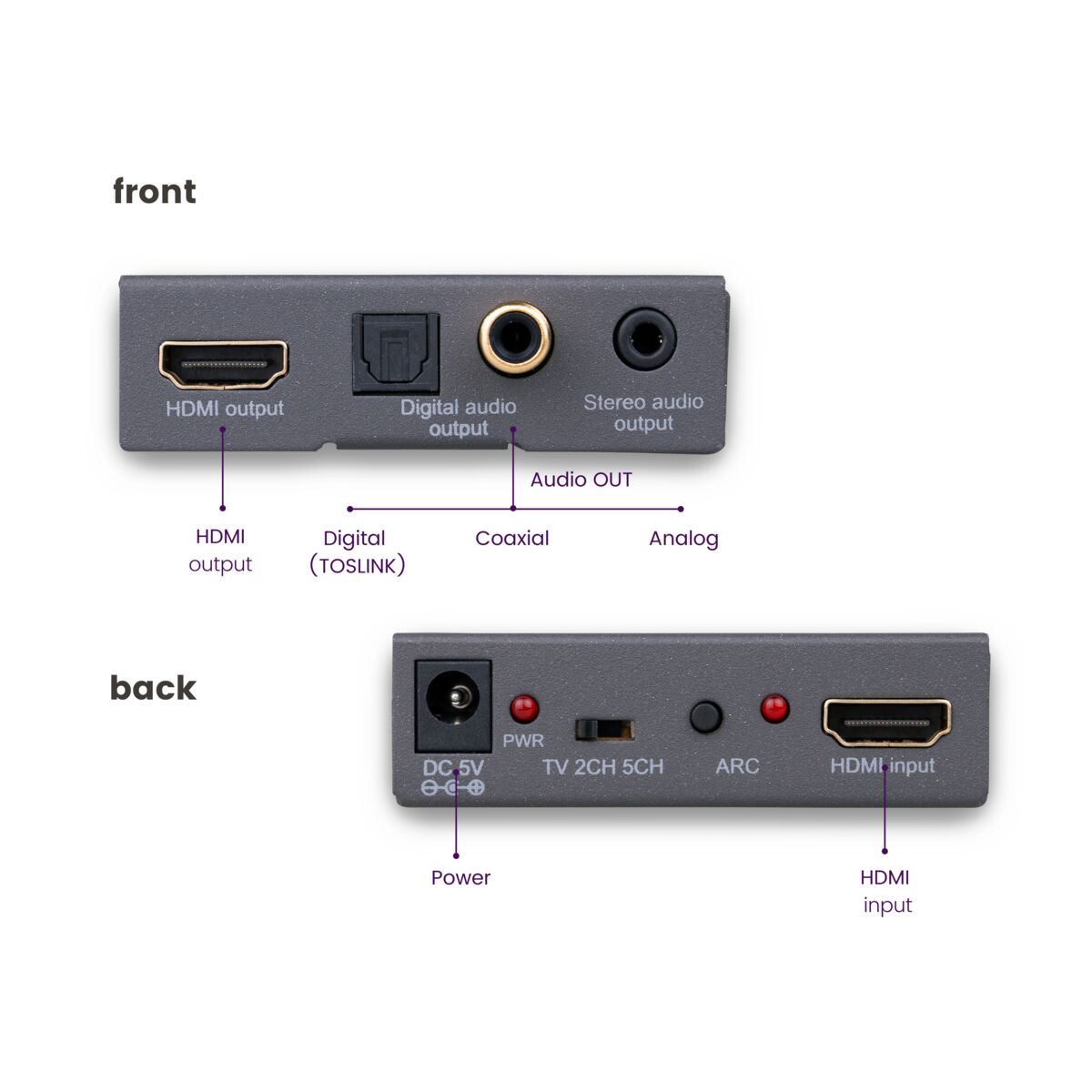

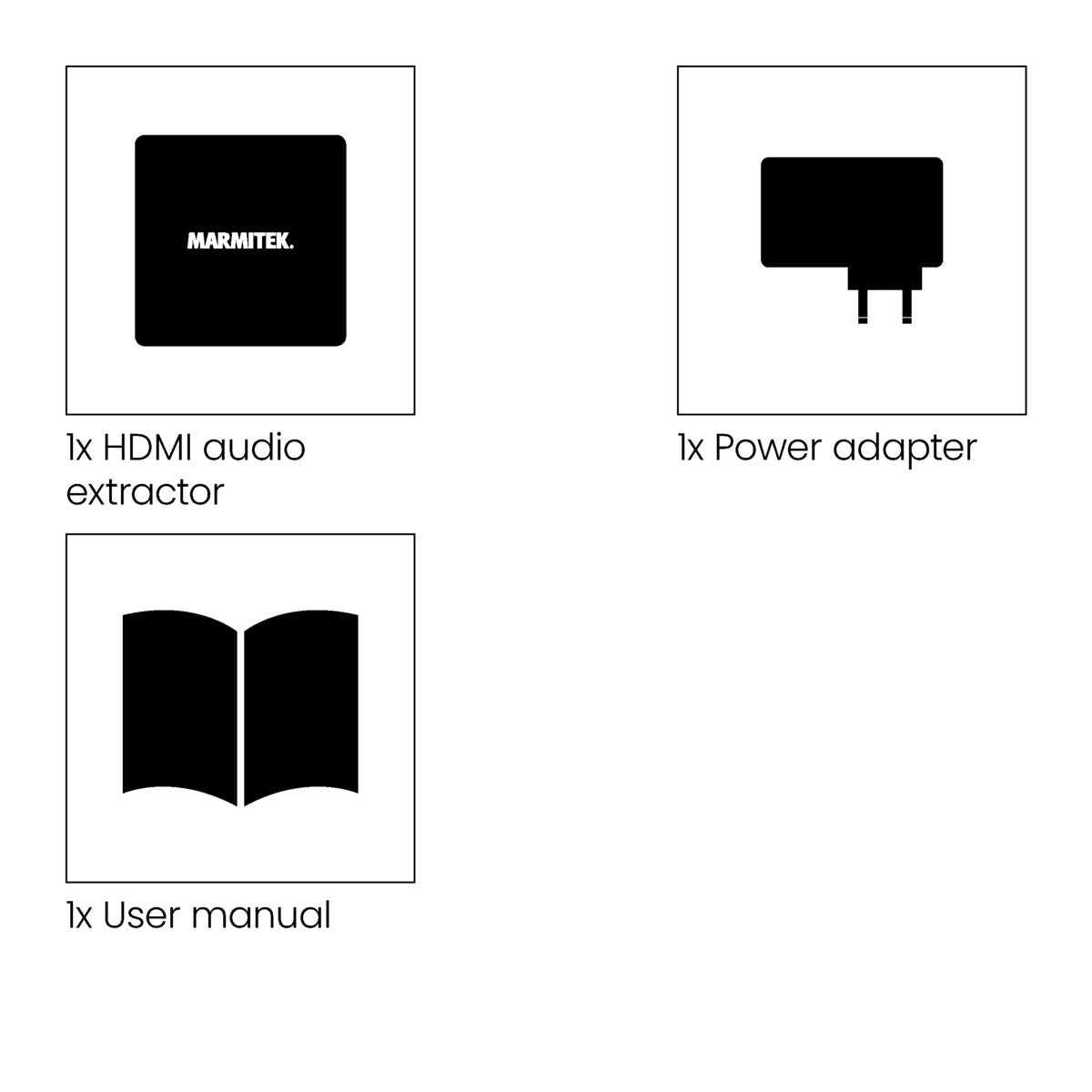


Product description
Connect devices without an available audio output to your audio equipment.
- Connect HDMI sources to your audio equipment, even if they lack a dedicated audio output (Apple TV 4, Chromecast, Wii U, media players).
- Listen to music (MP3, audio streams, radio channels) without requiring the TV being turned on.
- Versatile problem solver when connecting your audio equipment to your TV, monitor or projector.
- Determine your desired audio format using the unique EDID switch.
- Play the audio from your Smart TV applications (Netflix, YouTube) or built-in TV decoder on your home cinema set, audio amplifier or soundbar.
- Use your TV's Audio Return Channel (ARC) function, even when your audio equipment is not suitable for this.
Still want to connect your Apple TV 4, Google Chromecast or TV without an audio output to your audio equipment? You can with the Connect AE14.
This HDMI audio extractor with ARC allows you to extract audio from your HDMI source or TV and to forward it to the speakers of a home cinema set, audio amplifier or soundbar.
The products the Connect-series can be used if the inputs and outputs of equipment cannot be connected with each other by default.
Technical specifications
Reviews
Frequently asked questions
How does this product extract audio from an HDMI cable?
No (or poor) image and sound
- Check if the power adapter is connected and plugged into the mains.
- Only use High Speed HDMI certified cables for the best picture and sound quality.
- Do not use HDMI cables that are longer than specified in the technical data.
- Both the HDMI source and your screen have to support HDMI fully.
- Check whether your HDMI sources, DVI device and screen support the copy protection HDCP (High-bandwidth Digital Content Protection)
- When using the ARC function, only the digital audio outputs will work. Analogue outputs will be switched off.
No proper 3D picture.
- Check whether the HDMI source has been set to 3D and/or that this is set to automatic.
- Both the HDMI source as well as the HD screen must support the same 3D formats.
- Check whether the proper 3D picture is reproduced by directly connecting the HDMI source to the screen with an HDMI cable.
Need help?

NEED HELP?
WE ARE HERE TO HELP YOU!
If you have any questions about our products or our services, do not hesitate to contact our customer service. Our employees are ready to help you and answer your questions.